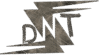Look, coding can be brutal sometimes, right?
You’re staring at a blank screen, brain fog creeping in, or you’re knee-deep in bugs that just won’t quit.
That’s where Cursor AI comes in – like a trusty mate who’s got your back.
I’ve been using it for weeks, and it’s saved me from more than a few meltdowns.
Let me walk you through what Cursor AI is, how to use it step-by-step, the pricing for free and paid plans, and how it stacks up against other AI coding tools.
No fluff, just the good stuff – let’s dive in.
What Is Cursor AI and Why Should You Care?
Cursor AI is an AI-powered code editor that’s built to make your life easier.
It’s like Visual Studio Code (VS Code) on steroids, with AI baked right in.
Think real-time code suggestions, instant debugging, and a chat feature that feels like you’re pair-programming with a genius.
Why should you care?
It cuts through the grind – fewer hours wrestling syntax, more time building cool stuff.
I’ve seen it shave entire days off projects, and I’m not exaggerating.
Let’s break down how it works and how to get started.
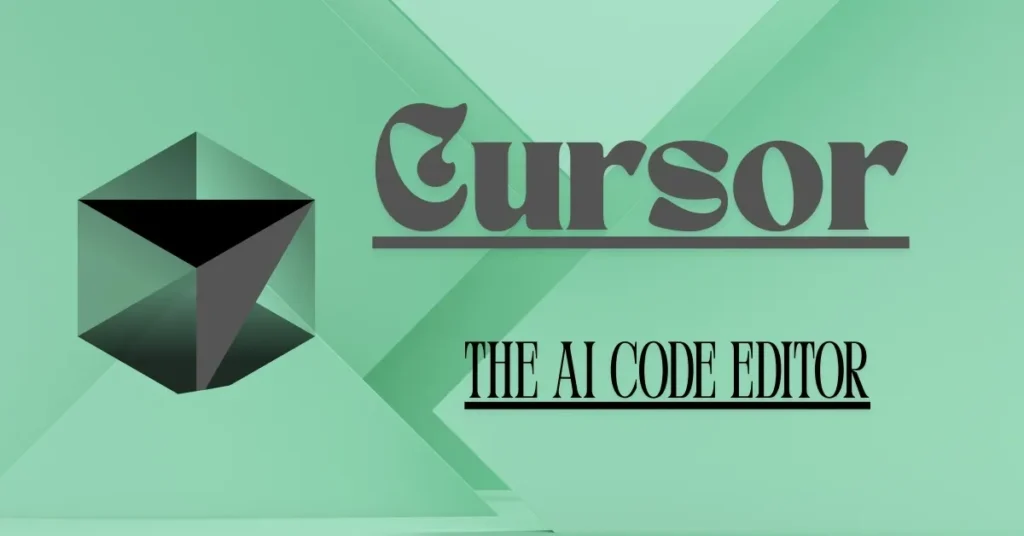
Step-by-Step: How to Use Cursor AI Like a Pro
Getting up and running with Cursor AI is dead simple.
Whether you’re a newbie or a seasoned dev, here’s how to make it your coding sidekick:
- Download and Install
Head to cursor.com.
Click “Download” and grab the version for your OS – Windows, macOS, or Linux.
Install it like any app. Takes two minutes, tops. - Set Up Your Account
Open Cursor AI and sign up with your email or GitHub account.
No payment needed for the free tier, but you’ll get a nudge to try the Pro plan later. - Start a New Project
Create a new file or open an existing one.
Cursor AI works with Python, JavaScript, TypeScript, and heaps more.
I started with a simple Python script to test the waters – try something small like a calculator app. - Use AI Autocomplete
Start typing, and Cursor AI will suggest code in real-time.
HitTabto accept suggestions.
For example, I typeddef calc_sumin Python, and it spat out a full function before I blinked. - Debug with Ease
Got an error? Cursor AI highlights it in blue (Pro version) and suggests fixes.
I had a pesky JavaScript bug with a missingawait, and it caught it instantly.
Just click the suggestion to apply the fix. - Chat for Help
Use the AI chat (sidebar orCmd + K) to ask questions.
Try something like, “How do I sort a list in Python?”
It’ll give you code snippets and explanations, no Google required. - Explore Composer (Pro Feature)
If you’re on the Pro plan, use Composer (Cmd + .) for project-wide changes.
I told it to “add error handling to all API calls” in a React project, and it updated five files in seconds.
Pro Tip: Spend 10 minutes playing with a dummy project to get the hang of it.
I messed around with a to-do list app, and by the end, I was hooked.
Cursor AI Pricing: Free vs Paid Plans
Let’s talk money.
Cursor AI has a free tier that’s surprisingly solid, but the paid plans unlock the real power.
Here’s the breakdown in dollars (as of April 2025):
- Free Plan ($0/month)
- 2,000 AI autocompletions per month.
- Basic error detection and code suggestions.
- Limited AI chat (50 queries/month).
- Access to GPT-4 and Claude models (basic versions).
- Perfect for hobbyists or students dipping their toes.
- Pro Plan ($20/month)
- Unlimited autocompletions.
- 500 fast premium AI requests (e.g., Claude 3.5 Sonnet, GPT-4o).
- Advanced features like Composer for multi-file edits.
- AI-powered linter for deeper bug detection.
- Ideal for freelancers or devs working daily.
- Business Plan ($39/user/month)
- Everything in Pro, plus team features.
- Priority access to premium models.
- Enhanced security (e.g., Privacy Mode keeps code local).
- Built for startups or enterprise teams.
My Take: The free plan’s great for testing, but if you code more than an hour a day, you’ll burn through those 2,000 autocompletions fast.
I went Pro after a week – it’s worth the $20 for the time it saves.
Business plan? Only if you’re running a team.
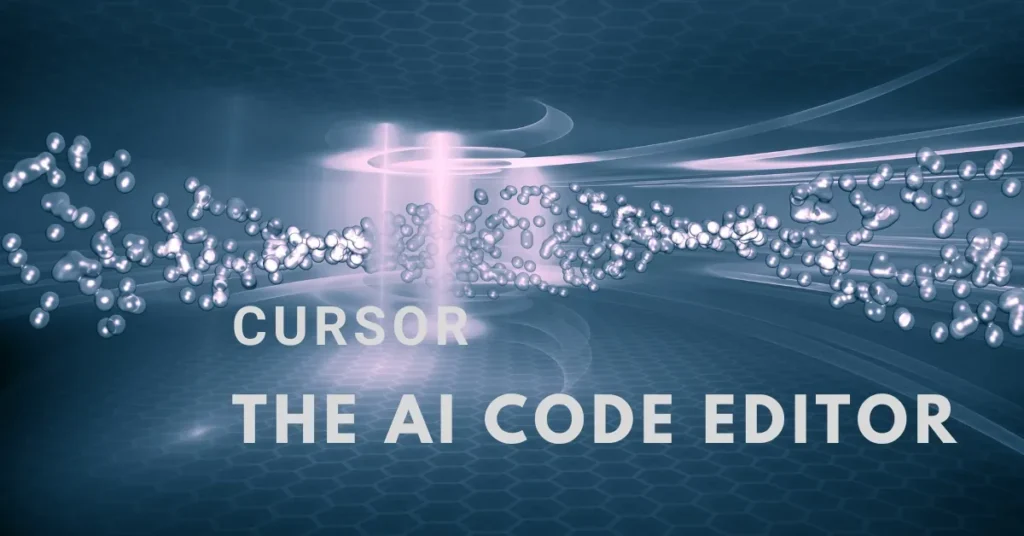
How Cursor AI Boosts Your Coding Game
Cursor AI isn’t just a fancy text editor – it’s a productivity beast.
Here’s what makes it shine:
- Killer Autocomplete: Predicts entire functions, not just single lines.
I was writing a Node.js API, and it suggested a full Express route handler. - Debugging That Doesn’t Suck: Spots bugs and fixes them inline.
Caught a TypeScript type mismatch I’d have missed for hours. - Multi-Language Support: Python, JavaScript, Go, Rust – it handles them all.
I’ve used it for everything from web apps to data scripts. - Composer Mode (Pro): Rewrites entire projects based on plain English.
Told it to “make my app dark-mode compatible,” and it nailed it. - Terminal Integration: Use
Cmd + Kto write commands in English.
I typed “install npm packages,” and it ran the exact command.
Real talk: It’s not perfect.
Sometimes suggestions are off, like when it tried to overcomplicate a simple loop.
But 9 times out of 10, it’s scarily accurate.
Cursor AI vs Other Coding Tools: Comparison Chart
Cursor AI is awesome, but it’s not the only player in town.
Here’s how it stacks up against GitHub Copilot, Codeium, and Tabnine – three heavy hitters in AI coding.
| Feature | Cursor AI | GitHub Copilot | Codeium | Tabnine |
|---|---|---|---|---|
| Free Plan | Yes ($0, 2,000 completions) | Yes ($0, 12,000 completions) | Yes ($0, unlimited basic completions) | Yes ($0, basic completions) |
| Paid Plan | $20/mo (Pro), $39/mo (Business) | $10/mo (Pro), $19/mo (Business) | $12/mo (Pro), $48/mo (Enterprise) | $12/mo (Pro), $39/mo (Enterprise) |
| Autocomplete | Multi-line, context-aware | Multi-line, slightly slower | Fast, single-file focus | Accurate, supports local models |
| Debugging | Inline fixes, AI linter (Pro) | Basic error detection | Inline suggestions | Limited error detection |
| Editor Integration | Built-in editor (VS Code fork) | VS Code, JetBrains, Neovim | VS Code, JetBrains, Chrome | VS Code, Sublime, Atom |
| Unique Feature | Composer for project-wide edits | Natural language to code | Browser-based coding | Local model option for privacy |
| Best For | Full-stack devs, complex projects | General coding, broad IDE support | Solo devs, quick scripts | Privacy-conscious devs |
My Verdict:
- Cursor AI wins for project-wide smarts and speed. It’s my go-to for big apps.
- GitHub Copilot is great if you hop between IDEs, but it lags on large codebases.
- Codeium is a free-tier champ – perfect for small projects or budget coders.
- Tabnine shines if you need local processing for sensitive code.
My Experience Using Cursor AI: The Good and the Gritty
I started using Cursor AI on a freelance gig – a React dashboard with a tight deadline.
Day one, I was skeptical. Another AI tool? Yawn.
But then it suggested a full Redux slice while I was typing boilerplate.
By day three, I was using Composer to refactor my CSS into Tailwind – saved me two hours.
The client got their app early, and I looked like a rockstar.
The gritty?
It can over-suggest, like when it tried to add TypeScript to my plain JavaScript project.
And the free plan’s 50-chat limit feels stingy if you’re curious like me.
Still, the Pros outweigh the cons by a mile – it’s like having a senior dev on speed dial.
Free Tools to Pair with Cursor AI for Max Impact
Cursor AI is powerful, but it’s even better with these free tools:
- CodePen (codepen.io): Test HTML/CSS/JS snippets live.
I used it to prototype a UI while Cursor AI fed me React components. - Replit (replit.com): Run projects in the cloud.
Great for testing Cursor AI’s Python suggestions on the fly. - ESLint (eslint.org): Keeps your code tidy.
Cursor AI handles logic; ESLint catches style slip-ups.
Pair these, and you’ve got a workflow that’s fast and polished.
Getting Started with Cursor AI: No Fuss, No Muss
If you’re sold, here’s a quick recap to kick things off:
- Grab it from cursor.com.
- Install and sign up (free tier’s fine to start).
- Open a small project – maybe a Python script or HTML page.
- Type and let Cursor AI suggest code. Hit
Tabto accept. - Use the chat to ask, “How do I do X?” when stuck.
Beginner Hack: Try a simple project like a weather API fetcher.
I did one in JavaScript, and Cursor AI practically wrote the whole thing.
You’ll see the magic in 10 minutes flat.
FAQs About Cursor AI
Is Cursor AI really free?
Yep, the free tier’s $0 with 2,000 completions and 50 chats/month. Pro’s $20/month for unlimited power.
What editors does it work with?
It’s a standalone editor (VS Code-based). No plugin needed, but it’s mainly for Cursor’s own environment.
Is it beginner-friendly?
100%. It explains code in plain English and suggests fixes anyone can follow.
How secure is it for work projects?
Free and Pro store some data unless you enable Privacy Mode (Business plan). Check their privacy policy for sensitive stuff.
How’s it different from VS Code’s AI plugins?
VS Code plugins like Copilot are add-ons. Cursor AI is a full editor with AI woven into every feature – faster and smarter.
Know More: Dive Deeper into Coding Tools
Want to geek out more?
Head to daytalk.in.
It’s a solid read for picking your next tool.
Final Thoughts on Cursor AI
Cursor AI isn’t just a tool – it’s a game-changer.
It’s saved me hours, caught bugs I’d have missed, and made coding feel fun again.
The free plan’s a great start, but Pro’s $20/month is a no-brainer if you’re serious.
Compared to Copilot, Codeium, or Tabnine, it’s the best for complex projects and speed.
Download it, mess around, and see why devs are raving.
Your code’s about to get a whole lot better.