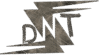Two-factor authentication is your digital bodyguard.
Ever had that sinking feeling your account’s been hacked?
Or wondered if a password alone is enough to keep creeps out?
I’ve been there, staring at my screen, heart racing after a “suspicious login” email.
Let’s fix that fear with two-factor authentication (2FA).
It’s not just tech jargon – it’s a simple way to lock down your online life.
In this article, I’m breaking down why 2FA is non-negotiable, how to set it up, and tools to make it painless.
No fluff, just real talk – like we’re grabbing coffee and I’m spilling the beans on staying safe online.
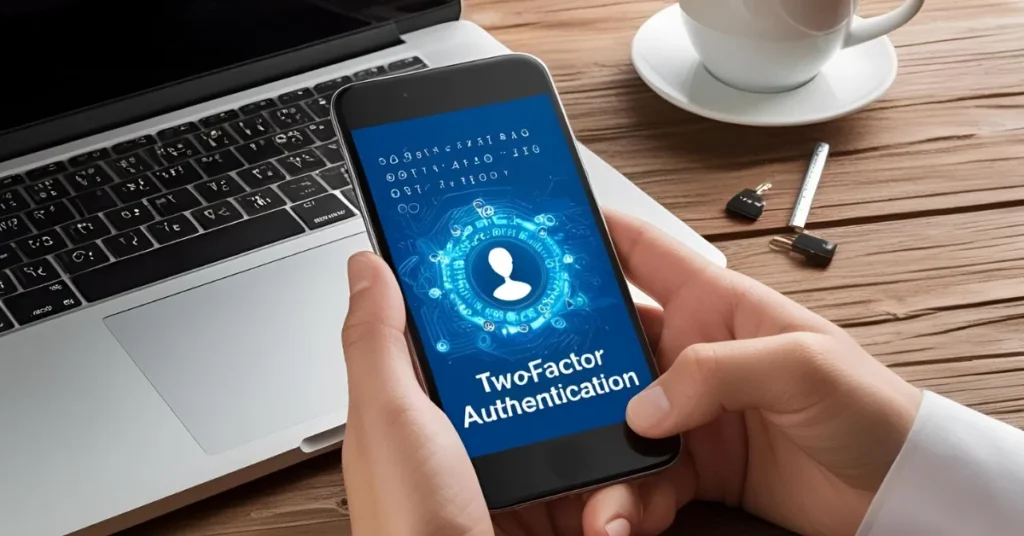
What Is Two-Factor Authentication, Anyway?
Two-factor authentication is like a double lock on your front door.
Your password is the first key.
The second? Something only you have – like a code from your phone or a fingerprint.
Even if some hacker snags your password, they’re stuck without that second piece.
Think of it this way:
I once had a mate, Dave, who used “password123” for his email.
Classic.
Got hacked, lost client emails, and spent weeks cleaning up the mess.
If he’d used 2FA, the hacker would’ve hit a wall.
Here’s the deal:
- Password alone? Weak. Hackers use phishing or data breaches to grab it.
- 2FA? Strong. It adds a step they can’t fake easily.
- Real stat: According to Google, 2FA blocks 99.9% of automated attacks (source: Google Security Blog).
Why You Need Two-Factor Authentication Right Now
Let’s be real – cybercrime isn’t slowing down.
In 2025, hacks are smarter, faster, and sneakier.
I got a phishing email last month that looked exactly like my bank.
Clicked it? Nope, because I’ve got 2FA on everything.
Here’s why you can’t skip two-factor authentication:
- Data breaches are everywhere. Over 2.6 billion records were exposed in 2024 (source: Forbes).
- Passwords get reused. Admit it, you’ve used the same one on multiple sites.
- Hackers don’t sleep. They’re trying to crack your accounts 24/7.
Without 2FA, you’re leaving your digital door wide open.
With it? You’re sleeping soundly, knowing your accounts are Fort Knox.
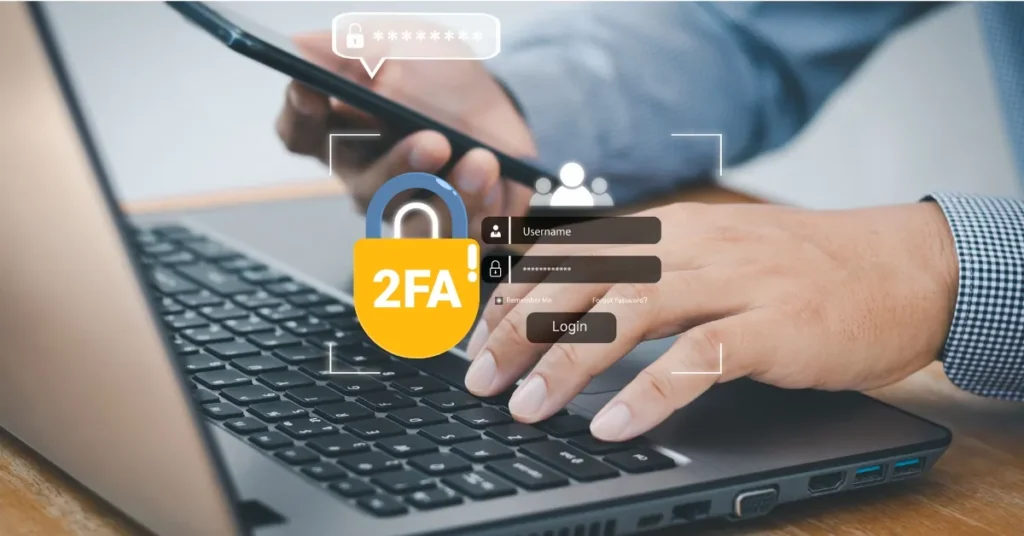
How Two-Factor Authentication Works
It’s not rocket science.
Two-factor authentication asks for two things:
- Something you know – your password.
- Something you have – a phone, app, or device.
Here’s a quick example:
I log into my bank.
Enter my password.
Then, I get a code texted to my phone.
Type it in, and I’m in.
Hacker? They’d need my phone, which they don’t have.
There are a few types of 2FA:
- SMS codes: Sent to your phone. Easy but less secure if your phone’s SIM gets swapped.
- Authenticator apps: Apps like Google Authenticator or Authy generate codes. Super secure.
- Biometrics: Fingerprint or face scan. Fancy and fast.
- Hardware keys: Like a YubiKey. Pricey but bulletproof.
Pro tip: Use an authenticator app over SMS if you can.
It’s harder for hackers to intercept.
Setting Up Two-Factor Authentication: Step-by-Step
Ready to lock things down?
Here’s how to set up two-factor authentication in under 5 minutes.
I did this for my Gmail while sipping tea – dead easy.
- Check your account settings.
Go to the security section of your email, bank, or social media.
Look for “Two-Factor Authentication” or “2-Step Verification.” - Choose your 2FA method.
Pick an authenticator app (I use Authy) or SMS.
Apps are safer, but SMS is fine for starters. - Link your device.
Scan a QR code with your app or enter your phone number.
Follow the prompts – takes 30 seconds. - Save backup codes.
Most services give you one-time codes in case your phone dies.
Store them somewhere safe, like a password manager (I use 1Password). - Test it.
Log out, log back in, and make sure the code works.
Done.
You’re now 99% safer than before.
Free Tools to Make Two-Factor Authentication Easy
No need to overcomplicate things.
Here are free tools to get you started:
- Google Authenticator : Simple, no-frills app for 2FA codes.
- Authy : Syncs across devices, great for multiple gadgets.
- Microsoft Authenticator : Works for Microsoft accounts and more.
I use Authy because it backs up my codes.
Lost my phone last year, but Authy had my back.
Pick one, set it up, and you’re golden.
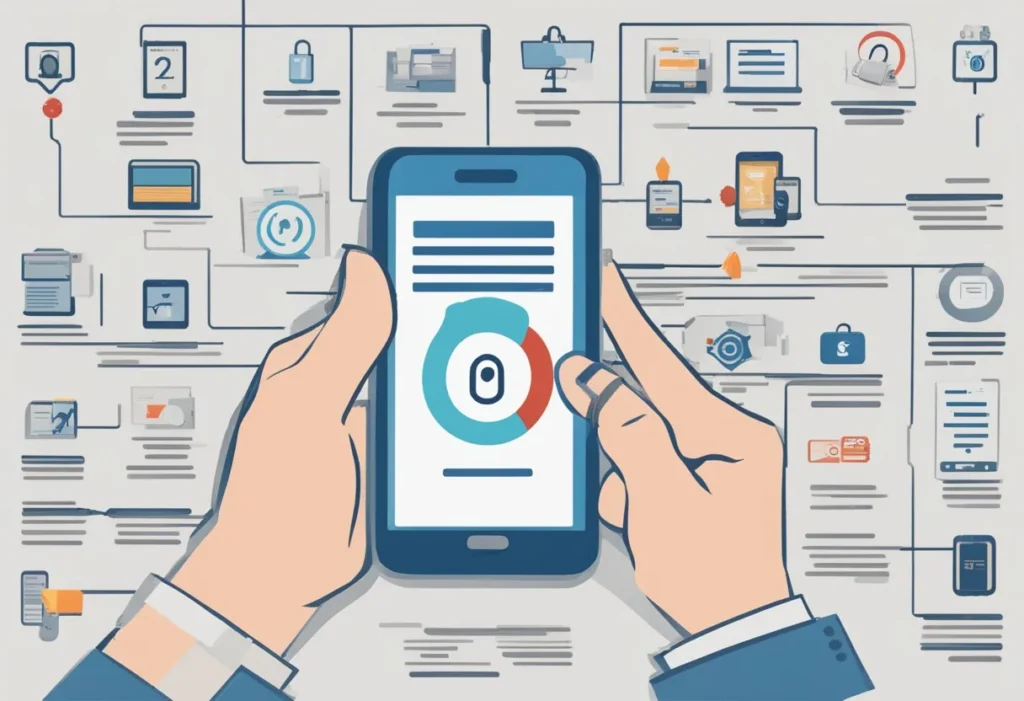
Google Authenticator vs. Microsoft Authenticator vs. Authy: What’s the Difference?
Not all authenticator apps are created equal.
I’ve tried Google Authenticator, Microsoft Authenticator, and Authy, and each has its vibe.
Here’s a breakdown to help you pick the right one for your two-factor authentication needs.
- Google Authenticator
- Pros: Dead simple. Free. Works offline. No account needed.
- Cons: No cloud backup (lose your phone, you’re in trouble). Basic interface.
- Best for: Minimalists who want no fuss and don’t switch devices often.
- Example: I used it for my Gmail 2FA. Scanned the QR code, got codes, done. But when I got a new phone, I had to re-set it up – annoying.
- Microsoft Authenticator
- Pros: Free. Cloud backup for easy device switching. Supports non-Microsoft accounts. Can auto-fill passwords.
- Cons: Slightly clunkier interface. Tied to Microsoft ecosystem for some features.
- Best for: Folks already using Microsoft products or wanting password manager perks.
- Example: My mate Sarah uses it for her Outlook and Dropbox. She loves the backup, so when her phone got nicked, she didn’t lose access.
- Authy
- Pros: Free. Cloud sync across devices. Encrypted backups. Slick design.
- Cons: Requires an account (small privacy trade-off). Slightly slower setup.
- Best for: People with multiple devices or who want seamless recovery.
- Example: I switched to Authy for my bank and PayPal 2FA. When I lost my phone, I logged into Authy on my new one, and my codes were there. Lifesaver.
Quick Comparison Table:
| Feature | Google Authenticator | Microsoft Authenticator | Authy |
|---|---|---|---|
| Cloud Backup | No | Yes | Yes |
| Multi-Device Sync | No | Yes | Yes |
| Offline Support | Yes | Yes | Yes |
| Password Manager | No | Yes | No |
| Account Required | No | Yes | Yes |
My take: Go with Authy if you want backups and sync. Pick Google Authenticator for bare-bones simplicity. Use Microsoft Authenticator if you’re deep in the Microsoft world.
Two-Factor Authentication vs. Password Managers: What’s the Difference?
People mix these up, so let’s clear the air.
A password manager (like LastPass or 1Password) stores and generates strong passwords.
Two-factor authentication adds an extra lock to your accounts.
Here’s a quick comparison:
- Password Manager: Creates and remembers passwords like “X7$pL9qW2z”.
- 2FA: Adds a second step, like a code or fingerprint.
- Together? Unstoppable. Use both for max security.
I use 1Password with 2FA on top.
It’s like locking your car and setting the alarm.
Common Mistakes to Avoid with Two-Factor Authentication
I’ve seen people mess this up.
Don’t be like them.
Here are traps to dodge:
- Using SMS only. Hackers can intercept texts via SIM swapping. Use an app if possible.
- Not saving backup codes. If your phone breaks, you’re locked out. Save those codes!
- Ignoring 2FA prompts. That “Enable 2FA” pop-up? Don’t skip it.
- Using 2FA on weak passwords. A strong password + 2FA = bulletproof.
I skipped backup codes once.
Phone died, and I was locked out of my PayPal for a day.
Learn from my dumb mistake.
FAQs About Two-Factor Authentication
Q: Is two-factor authentication really necessary?
A: Yes. Passwords alone aren’t enough. 2FA stops most hacks dead in their tracks.
Q: What if I lose my phone?
A: Use backup codes or recovery options. Authy syncs codes across devices, so you’re covered.
Q: Does 2FA slow down logins?
A: Barely. Takes 10 seconds to enter a code. Worth it for peace of mind.
Q: Can hackers bypass 2FA?
A: Rarely. They’d need your phone or device, which is tough to steal remotely.
Q: Which 2FA method is best?
A: Authenticator apps or hardware keys. SMS works but isn’t as secure.
Know More
Want to dig deeper?
Check out these related articles from Daytalk:
Final Thoughts
Two-factor authentication isn’t optional – it’s your shield in a wild digital world.
Set it up today, and sleep better tonight.
It’s like locking your door and adding a deadbolt.
Why risk it?
Get 2FA on your accounts, use a solid app like Authy, and never look back.