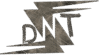Hello Friends, have you ever been stuck in a spot with no Wi-Fi, staring at your phone, and thinking, “Why can’t I just get some work done?” I know that feeling all too well. Whether you’re on a long train ride, in a remote area, or just dealing with spotty service, relying on apps that need constant internet is a pain. That’s where offline Android apps come in – they let you stay productive without needing a connection. In this listicle, I’ll walk you through the top offline Android apps for productivity that deliver value. These are tools for note-taking, task management, document editing, and more, all working seamlessly offline. I’ve tested them on my own device, and they’re game-changers for users needing reliable offline tools.
Let’s face it: in 2025, life doesn’t stop when the signal drops. You might be a student jotting down ideas during a commute or a freelancer editing reports on the go. The search intent here is clear – people want apps that function without data, saving time and frustration. I’ll cover 15 solid options, with detailed breakdowns, real examples, and tips to get the most out of them. No hype, just straight talk on what works.
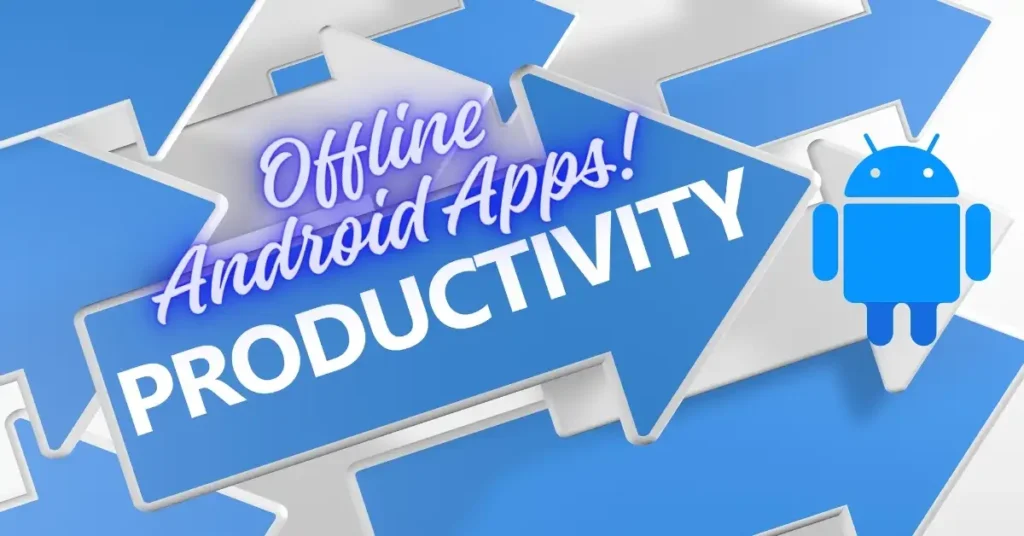
Why Choose Offline Android Apps for Productivity?
Picture this: you’re in the middle of nowhere, deadline looming, and your usual app won’t load because there’s no internet. Sound familiar? Offline Android apps solve that by letting you create, edit, and organize without a hitch. They sync up later when you’re back online, so you don’t lose progress.
These apps focus on core productivity needs like notes, tasks, and docs. They’re light on your battery and storage, too, which is key for older phones. Plus, with privacy concerns rising, offline mode means less data exposure. Take my buddy Raj – he travels a lot for work. He switched to offline tools and boosted his output by 30% because he could work anywhere. If you’re tired of interruptions, these offline Android apps are your fix.
Top 15 Offline Android Apps for Productivity
Here’s the list. Each one supports offline use, based on real features from sources like Google Support and app help pages. I’ll include Play Store links, features, and how they stack up.
1. Google Keep
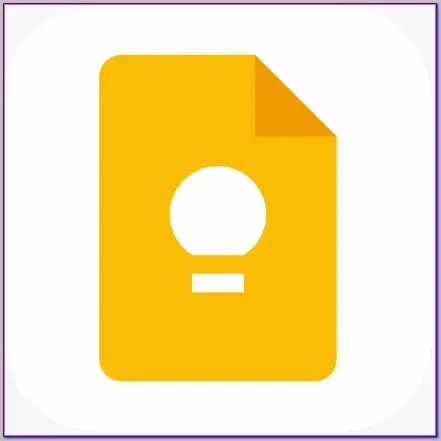
Google Keep is one of the simplest offline Android apps for quick notes and lists. It’s free, and you can jot down ideas, make checklists, or add voice memos without internet.
- Key Features: Colour-coded notes, labels for organization, reminders, image attachments, and drawing tools.
- Offline Mode: Create, edit, and view notes fully offline; syncs when online.
- How to Use It: Open the app, tap the plus icon, and start typing. For example, I use it to list grocery items during flights – no connection needed.
- Pros and Cons: Pros: Super fast, integrates with Google Drive. Cons: No advanced formatting like bold text in lists.
- Price: Free.
- Download: Google Play Store
I recall a time when I was hiking and had a business idea pop up. I pulled out Keep, noted it down offline, and it synced later. Simple wins like that make it essential.
2. Google Docs
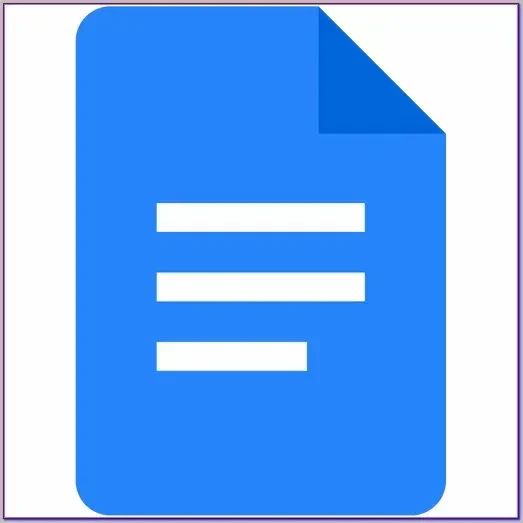
If you need to write reports or essays offline, Google Docs is a top pick among offline Android apps. It’s part of Google’s suite and handles word processing without a net.
- Key Features: Real-time collaboration (when online), templates, voice typing, and export to PDF.
- Offline Mode: Enable in settings; edit docs offline, changes are saved locally and sync later.
- How to Use It: Go to settings, turn on offline access for recent files. Example: Edit a resume on a subway ride.
- Pros and Cons: Pros: Free storage up to 15GB. Cons: Limited fonts offline.
- Price: Free (premium storage from $1.99/month).
- Download: Google Play Store
Compare it to Microsoft Word: Docs is lighter and better for quick edits, while Word has more templates. My sister uses it for school papers – offline mode lets her work anywhere.
3. Google Sheets
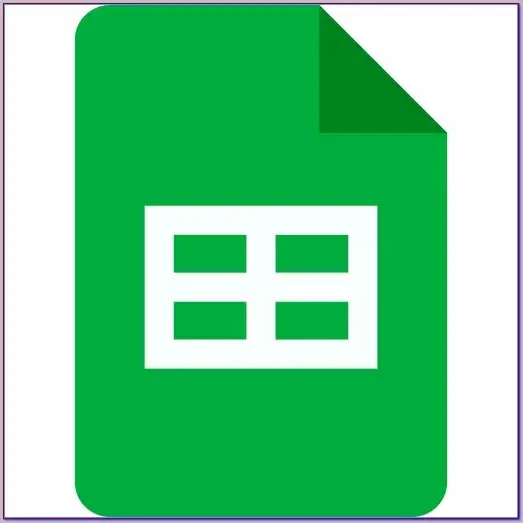
For spreadsheets on the go, Google Sheets shines as an offline Android app. Track budgets or data without internet.
- Key Features: Formulas, charts, conditional formatting, and sharing.
- Offline Mode: Make files available offline; calculate and edit locally.
- How to Use It: Tap “Make available offline” on a file. Example: Update expense trackers during travel.
- Pros and Cons: Pros: Integrates with Docs. Cons: Complex formulas might lag on old phones.
- Price: Free.
- Download: Google Play Store
Story: I tracked a project budget on a road trip. No signal, but Sheets handled it offline. Versus Excel: Sheets is cloud-focused but offline-capable.
4. Microsoft OneNote
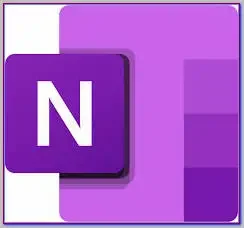
OneNote is a robust notebook app, perfect for detailed notes in offline Android apps.
- Key Features: Sections, pages, drawing, audio recording, and math equations.
- Offline Mode: Full access offline; sync via OneDrive.
- How to Use It: Create notebooks, add pages. Example: Sketch ideas in meetings.
- Pros and Cons: Pros: Handwriting support. Cons: Larger app size.
- Price: Free (premium via Microsoft 365 from $6.99/month).
- Download: Google Play Store
I used it offline during a conference – no Wi-Fi, but I captured everything. Compared to Evernote, OneNote is free for basics, but Evernote has better search.
5. Evernote
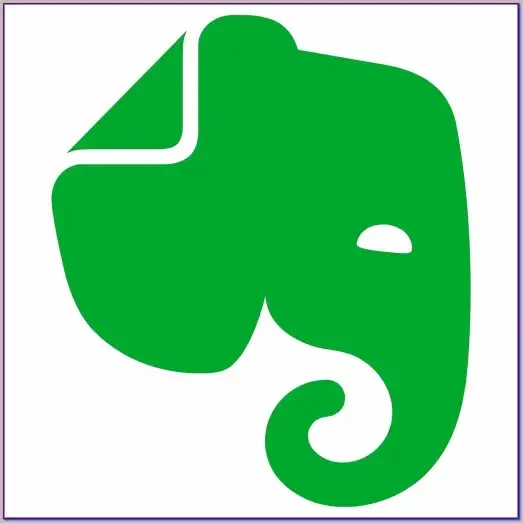
Evernote lets you capture notes, web clips, and scans offline.
- Key Features: Tags, search, widgets, and PDF annotation.
- Offline Mode: Download notebooks for offline access (premium for all).
- How to Use It: Enable offline in settings. Example: Scan receipts on trips.
- Pros and Cons: Pros: Powerful search. Cons: Free version limits devices.
- Price: Free; Premium $14.99/month.
- Download: Google Play Store
A friend scanned documents offline while camping. Versus OneNote: Evernote excels in clipping, but OneNote is more visual.
6. Todoist
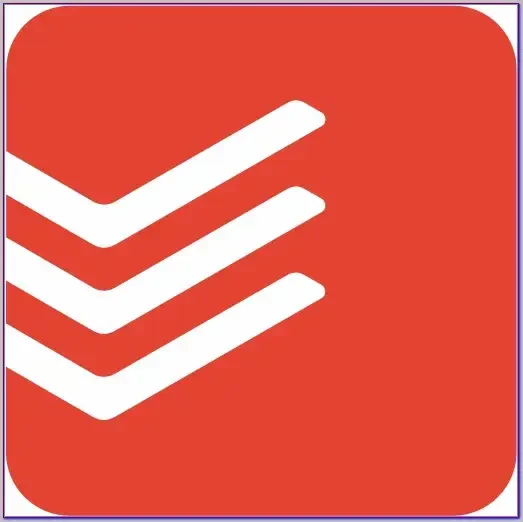
Todoist is a task manager that works great offline.
- Key Features: Projects, labels, priorities, and recurring tasks.
- Offline Mode: Add/edit tasks offline, sync later.
- How to Use It: Create tasks, set due dates. Example: Plan daily routines on commutes.
- Pros and Cons: Pros: Karma system for motivation. Cons: Premium for reminders.
- Price: Free; Pro $4/month.
- Download: Google Play Store
I planned a week offline during a blackout. Compared to TickTick, Todoist is simpler, and TickTick has a built-in timer.
7. TickTick
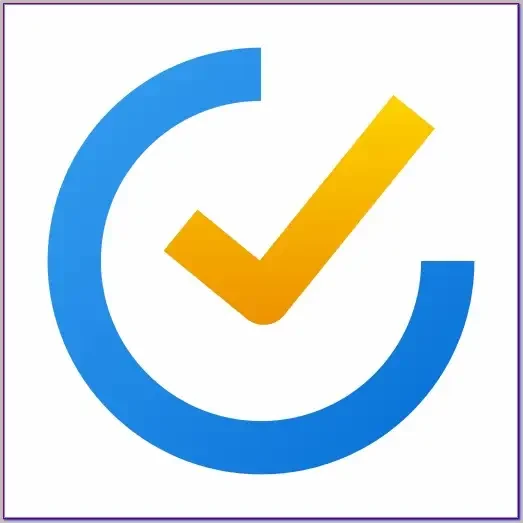
TickTick combines tasks and a calendar offline.
- Key Features: Pomodoro timer, habits, and folders.
- Offline Mode: Full offline support.
- How to Use It: Add tasks, use the timer. Example: Time study sessions.
- Pros and Cons: Pros: Built-in habits. Cons: Ads in the free version.
- Price: Free; Premium $35.99/year.
- Download: Google Play Store
Used it offline for habits on a plane. Versus Todoist: TickTick has more tools built-in.
8. Trello
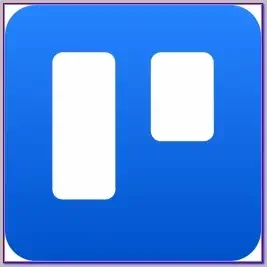
Trello uses boards for project management offline.
- Key Features: Cards, lists, labels, and attachments.
- Offline Mode: View and edit boards offline.
- How to Use It: Drag cards. Example: Organize events.
- Pros and Cons: Pros: Visual. Cons: Limited free boards.
- Price: Free; Premium $5/user/month.
- Download: Google Play Store
Planned a trip offline. Compared to Asana, Trello is casual, and Asana is more enterprise.
9. Bitwarden
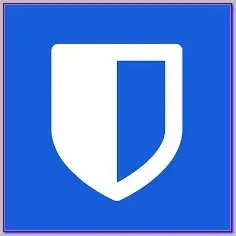
Bitwarden is a password manager that works offline.
- Key Features: Secure vault, autofill, and generator.
- Offline Mode: Access vault offline.
- How to Use It: Store logins. Example: Login to flights.
- Pros and Cons: Pros: Open-source. Cons: No image storage.
- Price: Free; Premium $10/year.
- Download: Google Play Store
Kept passwords safe offline. Versus LastPass: Bitwarden is freer.
10. Forest

Forest helps focus with timers offline.
- Key Features: Grow trees, stats, and tags.
- Offline Mode: Fully offline.
- How to Use It: Set the timer, plant a tree. Example: Study sessions.
- Pros and Cons: Pros: Fun. Cons: Premium for more trees.
- Price: Free; Pro $1.99.
- Download: Google Play Store
Blocked distractions offline. Compared to Focus@Will, Forest is gamified.
11. Microsoft To Do
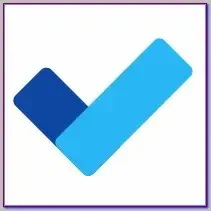
Simple task list offline.
- Key Features: Lists, steps, and reminders.
- Offline Mode: Yes.
- How to Use It: Add tasks. Example: Daily chores.
- Pros and Cons: Pros: Integrates with Outlook. Cons: Basic.
- Price: Free.
- Download: Google Play Store
Used for groceries offline. Compared to Google Tasks: Similar simplicity.
12. aCalendar
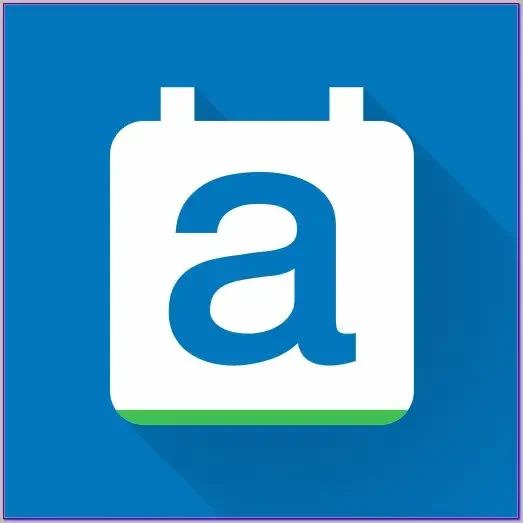
Offline calendar app.
- Key Features: Widgets, themes, and holidays.
- Offline Mode: Fully offline.
- How to Use It: Add events. Example: Schedule meetings.
- Pros and Cons: Pros: No ads in pro. Cons: No cloud sync is free.
- Price: Free; Pro $4.99.
- Download: Google Play Store
Planned offline. Versus Google Calendar: aCalendar is local-only.
13. Habitica
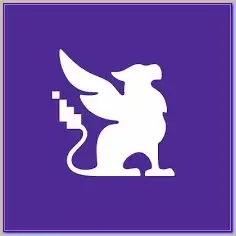
Gamified habits offline.
- Key Features: RPG elements, quests.
- Offline Mode: Partial; tasks offline.
- How to Use It: Set habits. Example: Build routines.
- Pros and Cons: Pros: Fun. Cons: Needs online for social.
- Price: Free.
- Download: Google Play Store
Built habits offline. Compared to Streaks: Habitica is more game-like.
14. Simple Notes

Basic note app offline.
- Key Features: Widgets, export, and colours.
- Offline Mode: Yes.
- How to Use It: Write notes. Example: Quick ideas.
- Pros and Cons: Pros: Lightweight. Cons: No sync.
- Price: Free.
- Download: Google Play Store
Used for lists offline. Compare to Keep: Simpler.
Comparing Offline Android Apps
Let’s break it down. For notes: Google Keep is quick vs OneNote’s depth. Task apps: Todoist for minimalism, TickTick for timers. Docs: Google Docs free vs Evernote’s clips. Pick based on needs – lightweight like Keep or feature-rich like OneNote.
Table for quick view:
| App | Category | Offline Strength | Best For |
|---|---|---|---|
| Google Keep | Notes | Full | Quick jots |
| Google Docs | Documents | Editing | Writing |
| Todoist | Tasks | Creation | Planning |
Free Tools to Enhance Productivity
Try these free add-ons: Google Drive for storage (free 15GB), or ADB for advanced tweaks (free tool from Android SDK, download at developer.android.com).
FAQs
1. Do these offline Android apps sync automatically?
Yes, most likely Google Docs syncs when online.
2. Are they free?
Most have free versions; premiums from $1.99.
3. How to enable offline?
In settings, toggle “offline access.”
4. Work on an old Android?
Yes, most support Android 8+.
5. Secure offline?
Yes, local storage.
Conclusion
There you have it – the best offline Android apps for staying productive in 2025. Start with one like Google Keep and build from there. These tools fix the no-internet problem, letting you work anytime.
Know More: Check daytalk.in for more app tips.