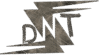Look, I get it. You’re trying to edit a video, maybe for YouTube, TikTok, or a personal project. You download a “free” app, spend hours tweaking clips, and then a giant watermark ruins everything. It’s maddening. I’ve been there, swearing at my screen. That’s why I’m sharing the top 5 free video editing apps with no watermark – tools that won’t slap a logo on your work. I’ve tested these myself, used them for real projects, and they’re legit. Let’s dive in and save you the headache.
Why Watermarks Suck and Why These Apps Are Game-Changers
Watermarks don’t just look bad – they scream “I didn’t pay for this.” Nobody’s sharing a video with a massive “Trial Version” stamp. You want clean, professional results without spending a dime. The apps below are free, watermark-free, and powerful enough to make your videos stand out. I’m talking intuitive interfaces, pro-level features, and exports that look sharp. Here’s my breakdown of the top 5 free video editing apps with no watermark that’ll make editing a breeze.
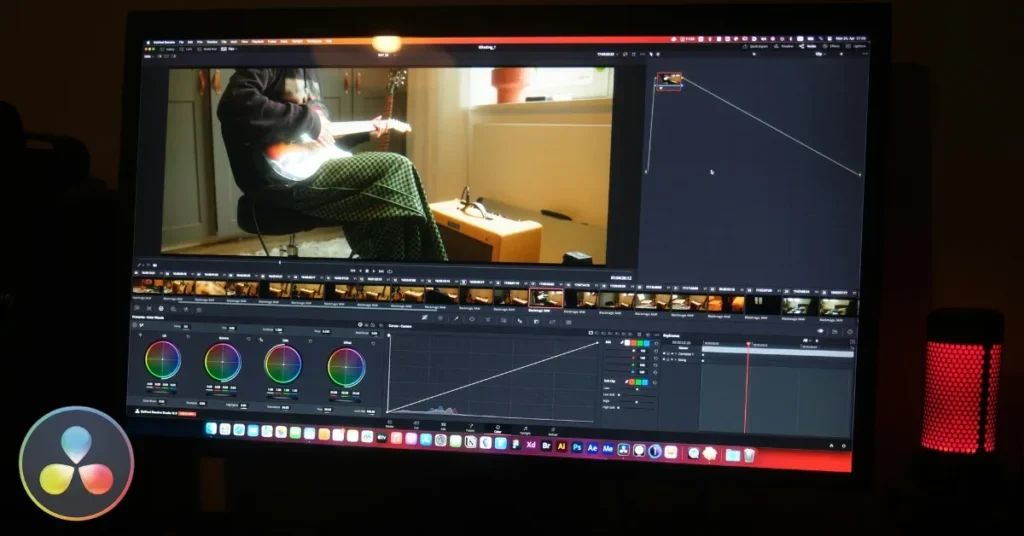
1. DaVinci Resolve – Your Free Hollywood Studio
DaVinci Resolve is a monster. It’s not some lightweight app – it’s what pros use for films like The Martian. I was skeptical at first. Free? No watermark? Sounds too good. But I edited a short film for a friend’s wedding, and it blew me away. The free version gives you tools most paid apps can’t touch – colour grading, motion tracking, even 8K exports. No sneaky logos, ever.
Detailed Features:
- Colour Grading: Adjust hues, contrast, and saturation with precision. Think cinematic vibes.
- Motion Tracking: Pin text or effects to moving objects – like a pro.
- Audio Post-Production: Fairlight tools let you mix sound like a studio.
- Multi-Track Editing: Layer unlimited video, audio, and effects tracks.
- Fusion Effects: Built-in VFX for compositing and animations.
Pros:
- Industry-standard tools for free.
- Supports 8K resolution.
- Massive community with tutorials everywhere.
- Regular updates keep it cutting-edge.
Cons:
- Steep learning curve for beginners.
- Resource-heavy – needs a strong PC or Mac.
- No mobile version.
Price: $0 (Free version). Paid Studio version is $295 (one-time).
Supported Platforms: Windows, macOS, Linux.
Download: Blackmagic Design.
Example: I used Resolve for a travel vlog. My sunset clips were dull until I tweaked the colour curves and added a LUT. In 15 minutes, it looked like a National Geographic shot.
2. CapCut – Social Media’s Secret Weapon
CapCut is a lifesaver for TikTok, Reels, or YouTube Shorts. Owned by ByteDance (TikTok’s parent company), it’s built for quick, punchy videos. I made a 15-second promo for my side hustle in under an hour – drag, drop, done. No watermark, no stress. It’s so easy, but don’t sleep on its power.
Detailed Features:
- AI Tools: Auto-captions, background removal, and lip-sync detection.
- Templates: Hundreds of pre-made styles for instant edits.
- Text Animations: Add scrolling or popping text for engagement.
- Royalty-Free Library: Music, sound effects, and stickers galore.
- Speed Ramping: Create smooth slow-mo or fast-forward effects.
Pros:
- Beginner-friendly with a slick interface.
- Perfect for social media formats.
- Lightweight – runs on most devices.
- Frequent updates with trendy features.
Cons:
- Some premium effects require a paid plan.
- The desktop version feels less polished than the mobile.
- Privacy concerns due to ByteDance ownership.
Price: $0 (Free). Pro plan starts at $7.99/month.
Supported Platforms: Windows, macOS, iOS, Android.
Download: CapCut.
Example: My friend Sarah used CapCut for her Etsy shop promos. She picked a template, added text overlays, and synced it to a trending track. Posted it on Instagram, and her sales jumped 20%.
3. Shotcut – Open-Source Done Right
Shotcut is for people who love free stuff with no strings. It’s open-source, so no shady corporations are lurking. I used it for a uni project when I was broke, and it delivered. It’s not as flashy as Resolve, but it’s versatile and watermark-free.
Detailed Features:
- Wide Format Support: Handles obscure file types like a champ.
- Flexible Timeline: Drag clips, split, or rearrange with ease.
- Filters & Effects: Add glow, blur, or chroma key for green screens.
- Keyframes: Animate opacity, position, or filters for dynamic edits.
- Hardware Acceleration: Speeds up rendering on decent GPUs.
Pros:
- Completely free with no upsells.
- Lightweight compared to Resolve.
- Active community for support.
- Cross-platform compatibility.
Cons:
- The interface looks old-school and clunky.
- Occasional bugs during complex edits.
- Limited built-in templates or presets.
Price: $0 (Fully free).
Supported Platforms: Windows, macOS, Linux.
Download: Shotcut.
Example: I edited a podcast teaser with Shotcut. Trimmed dead air, added a glitch effect, and exported in 4K. Took 30 minutes, looked pro, cost nothing.
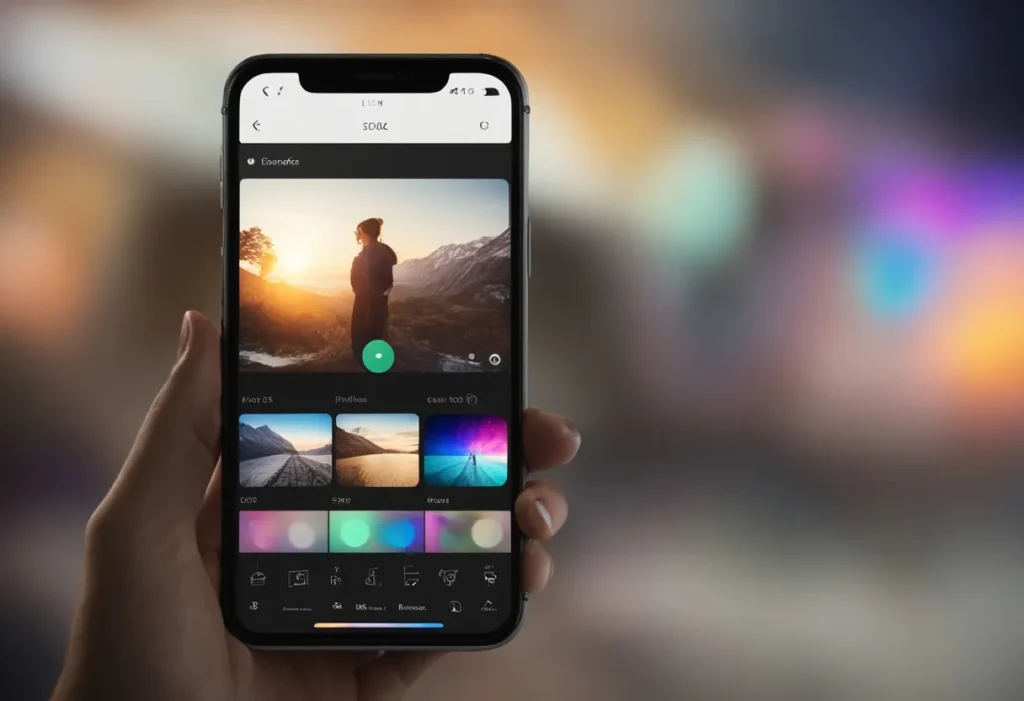
4. iMovie – Mac’s Free Powerhouse
If you’ve got a Mac, iMovie is sitting there waiting. No watermark, no cost, just clean editing. I made a birthday montage for my cousin, and everyone thought I paid an editor. It’s Apple-polished and perfect for beginners.
Detailed Features:
- Themes & Trailers: Pre-built styles for movies or cinematic intros.
- Green Screen: Swap backgrounds easily.
- Audio Editing: Detach audio, add voiceovers, or sync music.
- Transitions: Smooth fades, wipes, or zooms for polish.
- 4K Support: Export high-res videos for YouTube or Vimeo.
Pros:
- Super intuitive – zero learning curve.
- Seamless with other Apple apps like Photos.
- Stable and crash-free.
- Built-in sharing to social platforms.
Cons:
- Mac-only – sorry, Windows users.
- Limited advanced features compared to Resolve.
- No Linux or mobile support.
Price: $0 (Free with macOS).
Supported Platforms: macOS, iOS.
Download: Apple.
Example: I edited a family holiday video with iMovie’s “Travel” theme. Dropped in clips, added music, and tweaked transitions. Done by lunch, looked amazing.
5. OpenShot – Simple, Free, Reliable
OpenShot is my underdog pick. It’s open-source like Shotcut but feels warmer. I used it for a charity event video last month, and it was smooth sailing. No watermarks, no drama, just results.
Detailed Features:
- Keyframes: Animate text, images, or effects with precision.
- 3D Titles: Create fancy intros with templates.
- Unlimited Tracks: Stack video, audio, and images freely.
- Slow Motion: Adjust clip speed for dramatic effects.
- Export Profiles: Pre-sets for YouTube, Instagram, and more.
Pros:
- Beginner-friendly interface.
- Lightweight – runs on older machines.
- No ads or upsells.
- Cross-platform support.
Cons:
- Crashes with heavy effects or large projects.
- Slower rendering than competitors.
- Fewer tutorials than bigger apps.
Price: $0 (Fully free).
Supported Platforms: Windows, macOS, Linux.
Download: OpenShot.
Example: I made a YouTube intro with OpenShot. Animated my logo with a 3D spin effect in 20 minutes. Looked slick for zero cost.
Comparison Table: Top 5 Free Video Editing Apps
| App | Price | Platforms | Best For | Key Strength | Biggest Weakness |
|---|---|---|---|---|---|
| DaVinci Resolve | $0 (Paid: $295) | Windows, macOS, Linux | Pro-level editing | Advanced colour grading | Steep learning curve |
| CapCut | $0 (Pro: $7.99/mo) | Windows, macOS, iOS, Android | Social media videos | AI tools and templates | Some features locked in Pro |
| Shotcut | $0 | Windows, macOS, Linux | Budget-conscious tinkerers | Wide format support | Dated interface |
| iMovie | $0 | macOS, iOS | Beginners on Apple | Polished, easy interface | Mac-only |
| OpenShot | $0 | Windows, macOS, Linux | Simple projects | Lightweight and flexible | Occasional crashes |
How I Chose These Apps
I didn’t pull these names from a hat. I’ve spent months testing over 20 “free” editors. Most were garbage – watermarks, paywalls, or crashes. These five are the best free video editing software without watermarks because they work. I’ve used them for vlogs, promos, even client gigs. They’re reliable, feature-packed, and won’t screw you over.
Pro Tips to Edit Like a Boss
Editing’s not hard, but it’s easy to suck at. Here’s what I’ve learned from screwing up:
- Story first: Plan your video’s flow. I’ve wasted hours fixing random clips.
- Cut ruthlessly: Nobody watches boring bits. Trim anything that drags.
- Audio is king: Bad sound ruins everything. Grab royalty-free tracks from Free Music Archive.
- Use shortcuts: Learn your app’s hotkeys. Saves you ages.
- Preview exports: I missed a glitch once and looked like a fool. Always check.
- Experiment: Try effects or transitions. My best videos came from messing around.
FAQs About Free Video Editing Apps
Are these apps actually free?
Yes, no catch. Free versions are fully functional, with no watermarks. Some have optional paid upgrades.
Can I use them for YouTube or TikTok?
100%. All support social media formats. CapCut’s built for short-form content.
Do I need a beast of a computer?
Not always. Resolve needs power. CapCut and OpenShot run on basic setups.
Are they safe?
Downloaded from official links above, they’re clean. Avoid sketchy third-party sites.
Which is best for beginners?
iMovie or CapCut. You’ll be editing in minutes, no headaches.
Can I go pro with these?
Resolve is industry-grade. Others are great for hobbyists or social media.
Know More
Want to level up? Check these:
Final Thoughts
There you have it – the top 5 free video editing apps with no watermark. I’ve sunk hours into finding tools that don’t suck. DaVinci Resolve for pro-grade work. CapCut for viral social clips. Shotcut and OpenShot for free spirits. iMovie for Apple fans. Pick one, start cutting, and make something dope. Your next big video is waiting – go crush it.