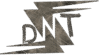Hi Friends! Are you fed up with massive image files slowing down your website or clogging up your uploads? I get it. As a content creator, I’ve wrestled with the same problem – trying to keep my visuals crisp while making sure my site doesn’t crawl. That’s where tools to compress images online come in clutch. In 2025, some killer options will shrink file sizes without turning your pictures into pixelated disasters. Let’s cut the nonsense and dive into the seven best tools to compress images online without losing quality. These are perfect for bloggers, photographers, or anyone running an online store. Ready? Let’s roll.
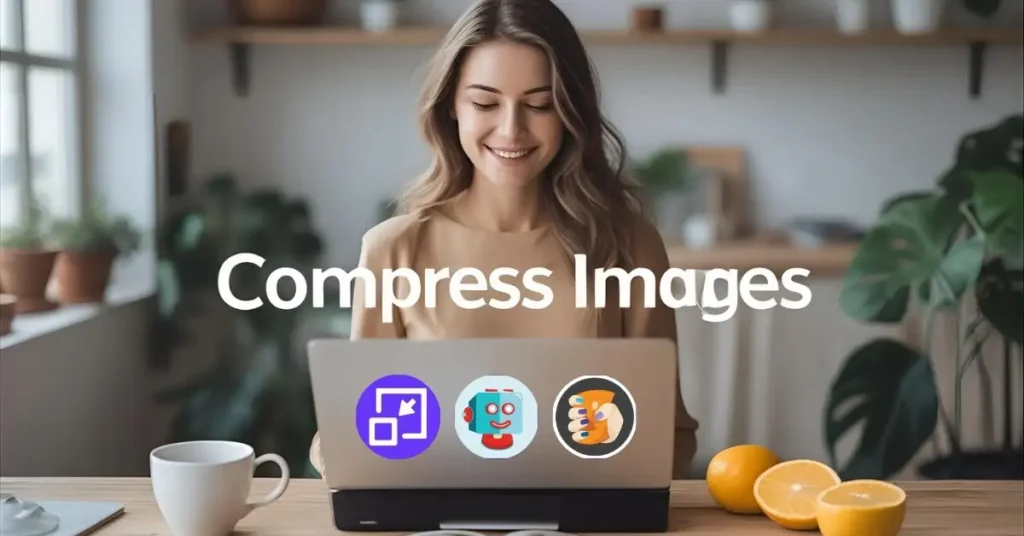
Why You Need to Compress Images Online
Let’s be real – images are the heart of your content. They grab eyeballs, tell stories, and make your brand look legit. But if your images are too big, they’ll tank your website’s speed faster than a bad Wi-Fi connection. Slow sites mean annoyed visitors, higher bounce rates, and a hit to your Google rankings. Compressing images online is about making files smaller while keeping them sharp. It’s a must for content creators who want faster load times, better SEO, and smoother sharing on social media. Plus, it saves storage space – win-win.
Here’s a quick story: I was helping a friend with their e-commerce site, and their product photos were massive. The site took forever to load, and customers were bailing. After using one of these tools, we cut the file sizes in half, the site sped up, and sales started climbing. That’s the power of image compression.
Top 7 Tools to Compress Images Online Without Losing Quality
I’ve scoured the web to find the best tools for 2025. These are free or have generous free tiers, support multiple formats, and are built for content creators like you. Each one’s been tested for ease of use, compression quality, and features that make your life easier. Let’s break them down.
1. Shrink.media: The AI-Powered Beast
Shrink.media is a new player that’s making waves with its AI-driven compression. It’s like having a smart assistant that knows exactly how to shrink your images without touching their quality. Perfect for high-res photos that need to stay vibrant.
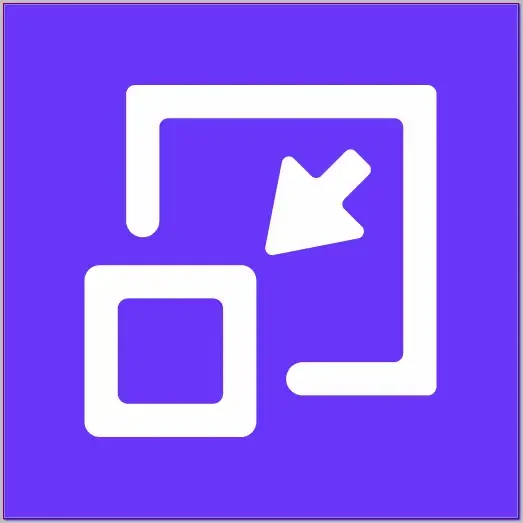
- Key Features:
- AI-Powered Compression: Uses advanced algorithms to optimise file size while preserving quality.
- Bulk Compression: Up to 50 images at once in the free tier.
- Mobile Apps: Available on Android and iOS for on-the-go editing.
- Try Shrink.media
- Pros:
- No noticeable quality loss
- High compression ratios
- Super user-friendly
- Generous free tier
- Cons:
- AI processing can be slower for massive batches
- My Experience: I used Shrink.media for a client’s online store with huge product images. The site was dragging, and customers were bouncing. After compressing the images, the site loaded in half the time, and the photos still looked stunning. The client was over the moon, and I looked like a hero.
2. Online Image Tool: Unlimited and Free
If you hate limits, Online Image Tool is your jam. It’s completely free, lets you compress unlimited images, and has no file size caps. It’s a no-brainer for content creators handling big batches.

- Key Features:
- Unlimited Images: Compress as many as you want at once.
- No File Size Limit: Handles even the largest files.
- Supported Formats: JPEG, PNG, GIF, WebP
- Try Online Image Tool
- Pros:
- 100% free with no restrictions
- Supports a wide range of formats
- Simple drag-and-drop interface
- Cons:
- Lacks advanced features like API integration
- My Experience: I needed to compress a ton of photos for a photographer’s portfolio site. Online Image Tool handled everything in one go – no sign-up, no limits. The site went from sluggish to snappy, and the photographer’s work looked just as sharp.
3. TinyPNG: The Trusted Classic
TinyPNG is a household name for a reason. It’s been around forever and is still one of the best for compressing PNG and JPEG files. It’s simple, reliable, and perfect for content creators.
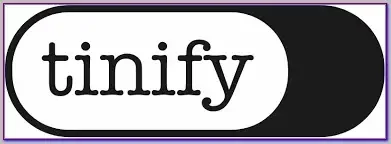
- Key Features:
- Batch Compression: Process multiple images at once.
- API and Plugins: Integrates with WordPress and other platforms.
- Supported Formats: JPEG, PNG, WEBP
- Try TinyPNG
- Pros:
- Excellent compression ratios
- Free tier (20 images/month)
- Trusted by millions
- Cons:
- Free tier might be limiting for heavy users
- Paid plans start at $25/year
- My Experience: I used TinyPNG for a blog I was running. The images were slowing down the site, but after compressing them, load times dropped, and the visuals stayed crisp. The WordPress plugin made it a breeze to optimise everything directly from the dashboard.
4. Compressor.io: Simple and Versatile
Compressor.io is a straightforward tool that offers both lossy and lossless compression. Its drag-and-drop interface and side-by-side comparison make it easy to see exactly what you’re getting.
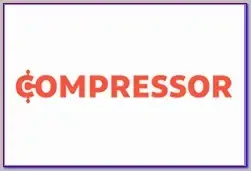
- Key Features:
- Lossy and Lossless Options: Choose what works for you.
- Supported Formats: PNG, JPG, BMP, GIF, SVG, WEBP, PSD
- Compare View: See before-and-after results.
- Try Compressor.io
- Pros:
- Free for single images up to 5MB
- Supports a ton of formats
- Intuitive interface
- Cons:
- Paid plans are needed for larger files or batches
- My Experience: I had to compress some SVG files for a graphic design project. Compressor.io handled them perfectly, and the compare view gave me confidence that the quality was intact. It’s a solid pick for quick jobs.
5. ShortPixel: The WordPress Wizard
If you’re running a WordPress site, ShortPixel is a game-changer. It integrates seamlessly and offers three compression modes to balance quality and file size. It’s a must for content creators on WordPress.

- Key Features:
- Three Compression Modes: Lossy, Glossy, Lossless
- Bulk Optimisation: Compress multiple images at once.
- WordPress Plugin: Easy integration.
- Free Tier: 100 images/month
- Try ShortPixel
- Pros:
- Perfect for WordPress users
- Generous free tier
- High-quality compression
- Paid plans start at $9.99 for 5,000 credits
- Cons:
- Paid plans are needed for heavy use
- My Experience: I used ShortPixel for a client’s e-commerce site on WordPress. The product images were slowing things down, but after optimisation, the site was lightning-fast, and conversions went up. The client couldn’t stop raving about it.
6. ImageOptim: Lossless for Mac Users
ImageOptim is a gem for Mac users. It’s completely free and focuses on lossless compression, meaning you get smaller files without any quality loss. It’s perfect for those who need pristine visuals.

- Key Features:
- Lossless Compression: No quality degradation.
- Batch Processing: Compress multiple images.
- Metadata Removal: Cleans up unnecessary data.
- Try ImageOptim
- Pros:
- Completely free
- High-quality compression
- Simple to use
- Cons:
- Mac only (sorry, Windows and Linux folks)
- My Experience: As a Mac user, I rely on ImageOptim for my projects. It’s dead simple and keeps my images looking perfect while slashing file sizes. The fact that it’s free is just icing on the cake.
7. Squoosh: For the Control Freaks
Squoosh is for those who love tweaking settings. It’s free, runs in your browser, and offers advanced options for fine-tuning compression. It’s great for tech-savvy content creators who want full control.
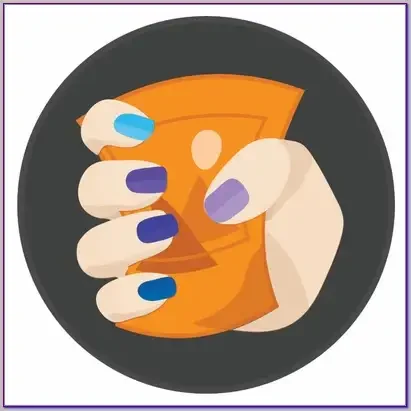
- Key Features:
- Side-by-Side Comparison: See before-and-after results.
- Advanced Codec Options: Customise compression settings.
- Supported Formats: JPEG, PNG, WEBP, AVIF, JXL, QOI
- Try Squoosh
- Pros:
- Free and open-source
- Highly customisable
- Supports cutting-edge formats like AVIF
- Cons:
- One image at a time
- Can be complex for beginners
- My Experience: I used Squoosh when experimenting with AVIF for a high-tech project. The ability to tweak settings and see real-time results was a lifesaver. It’s perfect for those who want to geek out on compression.
Comparing the Tools
Here’s a quick comparison to help you decide:
| Tool Name | Free Tier | Bulk Compression | Supported Formats | Ease of Use | Special Features |
|---|---|---|---|---|---|
| Shrink.media | Yes (50 images) | Yes | PNG, JPG, JPEG, WEBP | High | AI-powered, mobile apps |
| Online Image Tool | Yes (unlimited) | Yes | JPEG, PNG, GIF, WebP | High | No limits |
| TinyPNG | Yes (20/month) | Yes | JPEG, PNG, WEBP | High | API, plugins |
| Compressor.io | Yes (single, 5MB) | Limited | PNG, JPG, BMP, GIF, SVG, WEBP, PSD | High | Compare view |
| ShortPixel | Yes (100/month) | Yes | JPEG, PNG, GIF | High | WordPress integration |
| ImageOptim | Yes | Yes | JPEG, PNG | Medium | Lossless, Mac only |
| Squoosh | Yes | No | JPEG, PNG, WEBP, AVIF, JXL, QOI | Medium | Advanced options |
Tips for Compressing Images Like a Pro
Here’s how to make the most of these tools:
- Back Up Originals: Always keep a copy of your images before compressing, just in case.
- Use Previews: Tools like Compressor.io and Squoosh let you compare before-and-after to ensure quality.
- Try WEBP for Web: WEBP offers better compression than JPEG or PNG for websites.
- Check Platform Requirements: Social media platforms have specific size and format needs – check before compressing.
- Experiment: Test different tools and settings to find the perfect balance for your needs.
FAQs
1. What is image compression, and why does it matter?
Image compression reduces file sizes without significantly affecting quality. It’s key for faster website loading, better SEO, and easier sharing on platforms like Instagram or Twitter.
2. What’s the difference between lossy and lossless compression?
* Lossy: Shrinks files by removing some data, which might slightly reduce quality (e.g., TinyPNG).
* Lossless: Reduces file size without losing any data, keeping quality identical (e.g., ImageOptim).
3. Can I compress images without losing quality?
Yes! Tools like ImageOptim and ShortPixel’s lossless mode ensure no quality loss, though file size reductions may be smaller.
4. Which tool is best for web use?
TinyPNG and ShortPixel are great for web optimisation, especially since they support WEBP, a format designed for fast loading.
5. Are there offline tools?
Most of these are online, but ImageOptim offers a desktop version for Mac users.
6. How do I know if my images are compressed enough?
Use preview features to check quality. Aim for the smallest file size that still looks good. For web, keep images under 100KB if possible.
7. Can I automate image compression?
Yes! ShortPixel and TinyPNG offer WordPress plugins, and some tools have APIs for developers to automate compression.
Conclusion
There you have it – the best tools to compress images online without losing quality in 2025. Whether you’re a blogger, photographer, or e-commerce owner, these tools will help you keep your visuals sharp while speeding up your site. Don’t just pick one and hope for the best – experiment with a few to find what works for your workflow. Back up your originals, test different settings, and watch your content shine. Now go out there and make your images lean and mean!
Know More: Want more content creation tips? Check out daytalk.in for resources on optimising your digital presence.