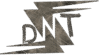Mobile app UI design is the backbone of any app that actually gets used.
I’ve seen too many apps flop because their interfaces were clunky, confusing, or just plain ugly.
Users don’t have patience for that nonsense.
They’ll delete your app faster than you can say “download.”
Let’s cut through the noise and talk about how to create a mobile app UI that’s clean, intuitive, and keeps users coming back.
I’m sharing what I’ve learned from building apps, screwing up, and fixing those screw-ups.
No fluff, just real talk.
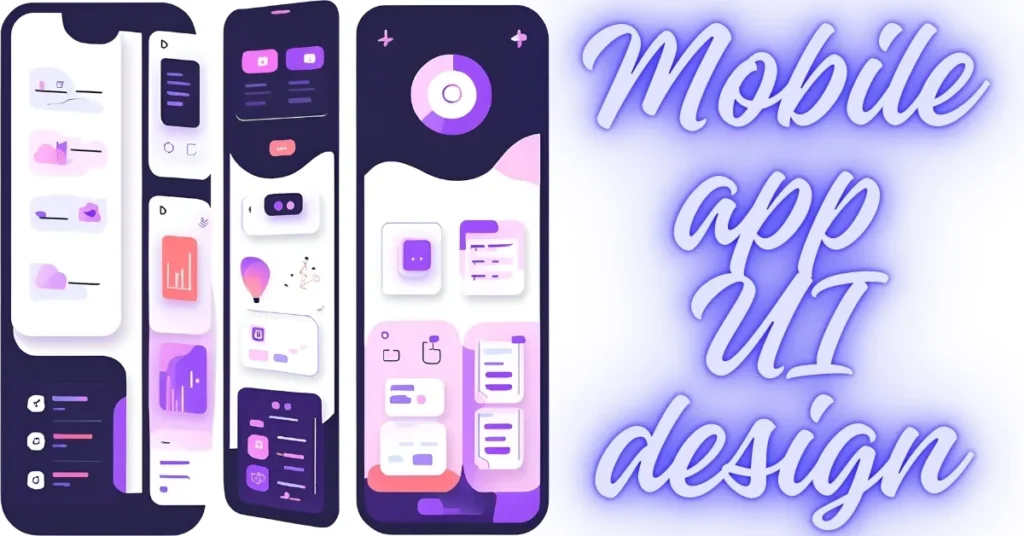
Why Mobile App UI Design Matters More Than You Think
Ever open an app and feel lost in two seconds?
That’s bad UI design slapping you in the face.
Good mobile app UI design isn’t just about pretty colours or fancy buttons.
It’s about making sure your users can do what they need without pulling their hair out.
A killer UI boosts user retention, cuts down on support tickets, and makes your app feel like it’s worth their time.
Miss this, and you’re bleeding users.
Here’s why it’s non-negotiable:
- First impressions are everything: 94% of first impressions are design-related (source: Google Research).
- User retention: Apps with intuitive UI see up to 60% higher retention rates.
- Less friction: A clean UI reduces the learning curve, so users stick around.
I once worked on an app where the navigation was so bad, users thought the “settings” button was for logging out.
Spoiler: they logged out and never came back.
Don’t be that guy.
Core Principles of Mobile App UI Design
Let’s get to the meat of mobile app UI design.
These are the principles I lean on to make sure my apps don’t suck.
They’re simple, but don’t skip them.
1. Keep It Simple, Stupid (KISS)
Complexity is the enemy.
Users want to tap, swipe, and get on with their lives.
Don’t make them think.
- Stick to one action per screen: Don’t cram 10 features into one view.
- Use clear labels: “Save” beats “Persist Data” any day.
- Declutter: If it doesn’t serve a purpose, kill it.
Example: Look at Spotify’s UI.
One tap to play music, one swipe to skip.
It’s dummy-proof, and that’s why it works.
2. Consistency Is Your Best Friend
Your app should feel like one cohesive unit, not a Frankenstein monster.
- Use a design system: Pick fonts, colours, and button styles, then stick to them.
- Repeat patterns: If swiping left deletes a message, don’t make it archive elsewhere.
- Standardise icons: Don’t use a star for “favourite” in one place and “rate” in another.
I once saw an app where the “back” button was an arrow in one screen and a word in another.
Users were raging.
Consistency saves you from that drama.
3. Prioritise Accessibility
Not everyone’s got perfect eyesight or ninja reflexes.
Make your UI work for everyone.
- High contrast: Black text on white backgrounds, not grey on grey.
- Big touch targets: Buttons should be at least 48×48 pixels for fat fingers.
- Screen reader support: Test with VoiceOver or TalkBack.
Pro tip: Use free tools like WebAIM’s Contrast Checker to nail this.
4. Feedback, Feedback, Feedback
Users need to know what’s happening when they tap something.
- Visual cues: Highlight a button when it’s pressed.
- Animations: A subtle “loading” spinner goes a long way.
- Error messages: Tell users what went wrong and how to fix it.
I built an app once where the “submit” button didn’t show it was processing.
Users tapped it 10 times, crashed the server, and I got an earful.
Don’t skip feedback.
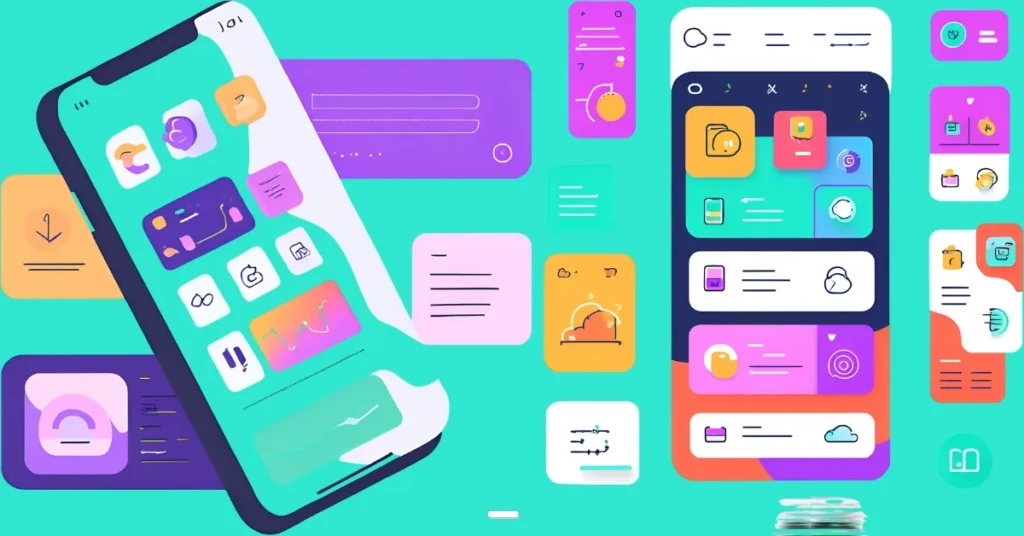
Free Tools for Mobile App UI Design
You don’t need to drop a fortune to create a solid UI.
Here are my favourite free tools that get the job done without breaking the bank.
- Figma: A collaborative design platform for wireframes, prototypes, and design systems. Free plan includes up to 3 projects.
- Canva: Great for quick mockups and visual assets, especially for beginners. Free plan covers most UI needs.
- Coolors: Generates harmonious colour palettes in seconds. Free forever.
- Icons8: Offers over 50,000 free icons and illustrations for UI design. Free plan includes basic assets.
- Moqups: A simple tool for creating wireframes and prototypes. Free plan supports basic projects.
I lean on Figma for most projects because it’s cloud-based, free for small teams, and doesn’t crash my laptop.
Canva’s a lifesaver when I need a quick mockup for a client meeting.
Paid Tools for Mobile App UI Design
If you’re ready to level up, paid tools offer more power and flexibility.
Here’s what I recommend, with pricing in dollars:
- Adobe XD: Vector-based tool for designing and prototyping. $9.99/month (part of Adobe Creative Cloud).
- Sketch: Mac-only tool for UI design with a focus on vector editing. $120/year per seat.
- Proto.io: No-code prototyping with drag-and-drop. Starts at $24/month (15-day free trial).
- InVision: Collaborative design and prototyping platform. Starts at $12/month.
- Axure RP: For high-fidelity prototypes and complex interactions. Starts at $25/month.
Comparison:
- AdobeXD vs. Sketch: Adobe XD wins for cross-platform support (Windows/Mac), while Sketch is better for Mac users who love its lightweight feel.
- Proto.io vs. InVision: Proto.io’s drag-and-drop is easier for beginners, but InVision’s collaboration features are top-notch for teams.
I used Adobe XD for a recent project because its real-time collaboration saved me hours of back-and-forth with developers.
But if you’re on a Mac, Sketch is hard to beat for speed.
AI Tools for Mobile App UI Design
AI is changing the game for mobile app UI design.
These tools automate repetitive tasks, generate design ideas, and cut down on grunt work.
Here’s the best ones, with pricing in dollars:
- Uizard: AI-powered tool that turns text prompts or sketches into UI designs. Free plan available; paid plans start at $12/month.
- Visily: Generates UI designs from screenshots, sketches, or text. Free plan for up to 3 projects; paid plans start at $15/month.
- Galileo AI: Creates high-fidelity designs from prompts, with easy Figma export. Pricing starts at $19/month (no free plan).
- Freepik AI Image Generator: Creates custom visuals for UI elements. Free plan with limited credits; paid plans start at $15/month.
- Adobe Sensei: AI-driven design assistant within Adobe Creative Cloud. Included in Adobe XD ($9.99/month).
Comparison:
- Uizard vs. Visily: Uizard’s chatbot for design revisions is a game-changer, but Visily’s template library (1,500+ templates) is better for quick starts.
- Galileo AI vs. Freepik: Galileo AI shines for high-fidelity mockups, while Freepik is ideal for generating visual assets like icons or backgrounds.
I tried Uizard for a side project, and it turned a vague idea into a clickable prototype in under a minute.
It’s not perfect, but it saved me hours of wireframing.
Real-World Examples of Mobile App UI Design Done Right
Let’s break down two apps that nail mobile app UI design.
1. Duolingo
Duolingo’s UI is like a friendly teacher who doesn’t yell.
- Gamification: Progress bars and rewards keep you hooked.
- Clear hierarchy: Big buttons for lessons, small ones for settings.
- Fun visuals: Bright colours and cute owls make learning less boring.
2. Notion
Notion’s UI is a productivity nerd’s dream.
- Customisation: Drag-and-drop blocks feel effortless.
- Minimalism: No clutter, just what you need.
- Responsive: Works as well on mobile as it does on desktop.
Compare these to, say, some banking apps with 50 tiny buttons and zero flow.
Night and day.
Common Mistakes in Mobile App UI Design (And How to Avoid Them)
I’ve made these mistakes, and they hurt.
Learn from my pain.
- Overloading screens: Too many options overwhelm users. Fix: Limit to 3-5 actions per screen.
- Ignoring platform guidelines: iOS and Android have different vibes. Fix: Follow Apple’s Human Interface Guidelines or Google’s Material Design.
- Skipping user testing: You’re not your user. Fix: Use tools like Lookback.io for feedback.
I once launched an app without testing and got 1-star reviews because the font was too small.
Test early, test often.
FAQs About Mobile App UI Design
What’s the difference between UI and UX?
UI is the look and feel (buttons, colours).
UX is the overall experience (how easy it is to use).
They’re buddies, not twins.
How long does it take to design a mobile app UI?
Depends on complexity.
Simple apps: 2-4 weeks.
Complex ones: 2-3 months.
Prototyping in Figma or Uizard cuts time.
Do I need a designer for mobile app UI?
Not always.
Tools like Figma, Canva, or Visily can get you far.
But a pro designer saves headaches for big projects.
What’s the best colour scheme for mobile app UI?
Stick to 2-3 colours.
Use high contrast for readability.
Test with Coolors for vibes.
Are AI tools for UI design worth it?
Absolutely.
They automate boring tasks and spark ideas.
Uizard and Visily are great starting points, especially with free plans.
Know More
Want to dive deeper?
Check out these related posts from daytalk.in:
- How Creative Cloud Supercharges Your Web & App Design in 2025
- 3D Modeling and Rendering: What It Is and How To Start
Wrapping Up
Mobile app UI design isn’t rocket science, but it’s easy to screw up if you’re not deliberate.
Focus on simplicity, consistency, and accessibility.
Use free tools like Figma or AI-powered ones like Uizard to make your life easier.
Test with real users before you launch.
Get this right, and your app won’t just look good – it’ll feel good to use.
That’s what keeps users coming back.