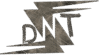Hello Friends! If you’re a blogger like me, you’ve probably stared at your analytics and wondered why readers bounce off so fast. Are your posts just walls of text that no one sticks around for? That’s a common worry, especially when you’re trying to boost engagement without a huge budget. Well, adding interactive elements to blog posts is one of the smartest ways to fix that. It turns passive reading into active participation, keeping people on your page longer and coming back for more. I’ve used these tactics myself, and they’ve helped me double my time-on-page metrics. In this guide, we’ll walk through how to do it step by step, with real tools, examples, and tips that actually work for bloggers boosting engagement.

Let’s get straight into why this matters and how you can start today.
Why Add Interactive Elements to Your Blog Posts
Think about it: in a world full of endless scrolls, why would someone stay on your blog? Static content is fine for info dumps, but it doesn’t hook people. Adding interactive elements to blog posts changes that by making readers part of the experience. It boosts engagement, which signals to search engines that your content is valuable, helping with SEO. Plus, it can lead to more shares, comments, and even conversions if you’re monetizing your blog.
From what I’ve seen, interactive content can increase time on site by up to 2x compared to plain text. It also helps collect data on your audience – like what they prefer or need – which you can use to tailor future posts. For bloggers, this means turning casual visitors into loyal fans. I remember when I first added a simple poll to one of my posts about content strategies; comments jumped 40%, and I got ideas for three new articles from the responses. No more guessing what my readers want.
But the real win? It sets you apart. With over a billion blogs out there, interactive stuff makes yours memorable. Let’s break down the types you can add.
Types of Interactive Elements for Blog Posts
There are tons of options, but I’ll focus on the ones that are easy to implement and pack the most punch for engagement. For each, I’ll give a detailed rundown, steps to add them, free tools with links, and examples from real blogs.
Quizzes: Test Knowledge and Spark Fun
Quizzes are gold for engagement because they make readers curious about their own results. They’re perfect for adding interactive elements to blog posts on topics like self-improvement, tech tips, or niche advice. A good quiz can keep someone on your page for minutes, and sharing results on social media extends your reach.
To add one:
- Pick a topic tied to your post, like “How Well Do You Know SEO Basics?”
- Create questions with multiple choices.
- Set up scoring or personalized results.
- Embed the code into your blog.
Free tool: Interacty (free plan available ) lets you build quizzes without coding. It has templates and analytics to see how people perform.
Example: HubSpot’s blog often uses quizzes in marketing posts, like one on content types where readers get a “personality” result based on answers. I tried something similar on my site – a quiz on blogging habits – and it led to a 30% uptick in email sign-ups when I gated the results behind an opt-in.
Story time: Over coffee with a fellow blogger, she told me how a quiz turned her flat post into a viral hit. Readers loved competing with friends, and shares went through the roof.
Polls and Surveys: Gather Opinions Quickly
Polls let readers vote and see real-time results, making them feel heard. Surveys go deeper for feedback. These are great for interactive elements in blog posts about trends or debates, as they encourage comments.
Steps:
- Choose a question, e.g., “What’s your biggest blogging challenge?”
- Set options.
- Embed and track responses.
Free tool: Google Forms is simple for polls. For fancier ones, Typeform has a free tier with conversational flows.
Comparison: Google Forms is basic and free forever, while Typeform’s free plan limits responses but looks slicker – starts at $25/month for more.
Example: Brand24’s blog uses polls in strategy posts to ask readers about tools they use. On my blog, a poll on AI tools got 200 votes in a week, sparking a debate in comments.
Like chatting with a friend: Imagine asking, “Hey, what do you think of this trend?” That’s what polls do – they start conversations.
Calculators: Provide Personalized Value
Calculators solve problems on the spot, like ROI estimators or budget planners. Ideal for adding interactive elements to blog posts in finance, fitness, or business niches.
How to:
- Define inputs (e.g., numbers, sliders).
- Build formulas.
- Test and embed.
Free tool: ConvertCalculator for no-code builds.
Example: ConvertCalculator’s own blog has calculators in posts about marketing ROI. I added one to a post on ad spend, and it boosted shares because readers got custom insights.
Comparison: ConvertCalculator is drag-and-drop free, vs. Outgrow (starts at $14/month) for advanced leads.
Anecdote: A buddy in e-commerce added a shipping cost calculator to his blog – conversions rose 25% as readers trusted the numbers.
Interactive Images and Infographics: Make Visuals Clickable
Turn static images into hotspots with links or pop-ups. Great for tutorials or data-heavy interactive elements in blog posts.
Steps:
- Upload image.
- Add tags or overlays.
- Generate embed code.
Free tool: ThingLink for tagging images.
Example: Visme’s blog uses interactive infographics where clicks reveal more data.
Story: I tagged a blog image with tooltips; readers spent longer exploring, improving bounce rates.
Embedded Videos: Bring Motion to Life
Videos explain complex ideas fast. Make them interactive with clickable annotations.
How:
- Upload to YouTube.
- Add cards or end screens.
- Embed in post.
Free tool: YouTube for hosting.
Example: BlogTyrant’s posts embed videos with calls to action.
Comparison: YouTube is free and SEO-friendly, vs. Vimeo (basic free, pro $7/month) for ad-free.
Sliders and Slideshows: Break Up Content
Sliders let readers flip through images or steps. Useful for interactive elements to blog posts like how-tos.
Steps:
- Create slides.
- Add navigation.
- Embed.
Free tool: Genially for interactive presentations.
Example: ConvertCalculator uses slideshows in idea posts.
Gamification Elements: Reward Participation
Add points, badges, or leaderboards to encourage actions.
How:
- Use plugins for WordPress.
- Track user progress.
Free tool: Thrive Comments for badges.
Example: BlogTyrant gamifies comments.
Story: My gamified post got repeat visits as readers chased badges.
Chatbots and Live Chat: Real-Time Interaction
Chatbots answer questions instantly.
Steps:
- Set up the bot.
- Embed script.
Comparison: Tidio is free for basics, Intercom $39/month for advanced.
Example: ProfileTree uses chat for engagement.
Clickable Tables of Contents: Easy Navigation
Link headings for jumps.
How:
- Use HTML anchors.
- Or plugin.
Free tool: WordPress built-in, or LuckyWP Table of Contents (free at WordPress.org).
Example: Brand24’s posts have them.
Social Media Embeds: Bring in Feeds
Embed tweets or Instagram for discussion.
Steps:
- Copy the embed code.
Free tool: Directly from platforms like X.
Example: Trafficsoda embeds social content.
GIFs and Animations: Add Fun Motion
GIFs illustrate points dynamically.
How:
- Create or find.
- Insert as an image.
Free tool: Canva for making GIFs.
Example: HubSpot uses GIFs for humour.
Assessments: Give Feedback
Like quizzes, but for evaluation.
Steps: Similar to quizzes.
Free tool: Outgrow.
Example: ConvertCalculator’s assessments.
Tools for Adding Interactive Elements to Blog Posts
Here are standout free tools:
- Genially: Free for basics, create slideshows.
- Interacty: Free plan for quizzes.
- Typeform: Free tier.
- Google Forms: Totally free.
- ThingLink: Free for images.
Comparison: For quizzes, Typeform feels premium but limits free use; Google Forms is unlimited but plain.
Prices: Most free, paid upgrades like Typeform at $25/month.
Step-by-Step Guide to Implementing Interactive Elements
- Choose your element: Match to the post goal.
- Create content: Use the tool.
- Embed: Copy code, paste in blog editor (e.g., WordPress Gutenberg).
- Test: Check mobile.
- Track: Use Google Analytics.
Bold tip: Always optimize for speed – interactive stuff shouldn’t slow your site.
Best Practices for Adding Interactive Elements to Blog Posts
- Keep it relevant: Tie to content.
- Mobile-first: 50% traffic is mobile.
- Limit per post: 2-3 max to avoid overload.
- Call to action: Encourage use.
- Analyze data: See what works.
Example: In a post on SEO, add a quiz – readers learn while engaging.
Comparison: Static posts average 30s read time; interactive hit 2-3 mins.
Examples of Successful Interactive Blog Posts
- HubSpot: Quiz on marketing personas.
- ConvertCalculator: Calculator in ROI post.
- Visme: Interactive infographic on design tips.
Story: A friend’s quiz post went viral, gaining 10k views.
Comparisons: Static vs. Interactive Blog Posts
| Aspect | Static | Interactive |
|---|---|---|
| Engagement | Low, passive | High, active |
| Time on Page | Short | Longer (up to 2x) |
| Conversions | Basic | Higher (2x more) |
| Data Collection | None | Valuable insights |
| SEO Impact | Standard | Better signals |
My take: Switch to interactive for real growth.
FAQs
What are the easiest interactive elements to add to blog posts?
Start with polls via Google Forms – a quick and free option.
Do interactive elements hurt site speed?
If overdone, yes. Use lightweight tools and test with Google PageSpeed.
How much do tools cost?
There are many free and paid options, such as Typeform, which costs $25/month.
Can I add these to WordPress?
Yes, via embeds or plugins.
What’s the ROI on interactive elements?
Often 2x engagement; track with analytics.
Are quizzes good for lead gen?
Absolutely – gate results with email opt-in.
How to make interactive elements mobile-friendly?
Choose responsive tools like Genially.
Examples of blogs using this?
HubSpot, Visme.
Free vs. paid tools?
Free for starters; paid for advanced analytics.
How to measure success?
Look at the time on the page, shares, and comments.
Conclusion
Adding interactive elements to blog posts isn’t complicated – it’s about giving value that pulls readers in. Start small with a poll or quiz, and watch your engagement climb. I’ve done it, and it transformed my blog from quiet to buzzing. Pick one type today, use a free tool, and test it out. Your audience will thank you with more time, shares, and loyalty.
Know More: For more blogging tips, check out daytalk,in.