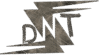Hello Friends, Tired of recording your screen only to find a big, ugly watermark slapped across your video? It’s like serving a gourmet meal on a paper plate – it just doesn’t cut it. In 2025, you don’t have to deal with that nonsense. There are tons of free screen recorder apps out there that let you capture your screen without watermarks, whether you’re making tutorials, recording gameplay, or sharing a quick demo. I’ve rounded up the 10 best ones, so you can pick the one that fits your vibe. Let’s get into it!
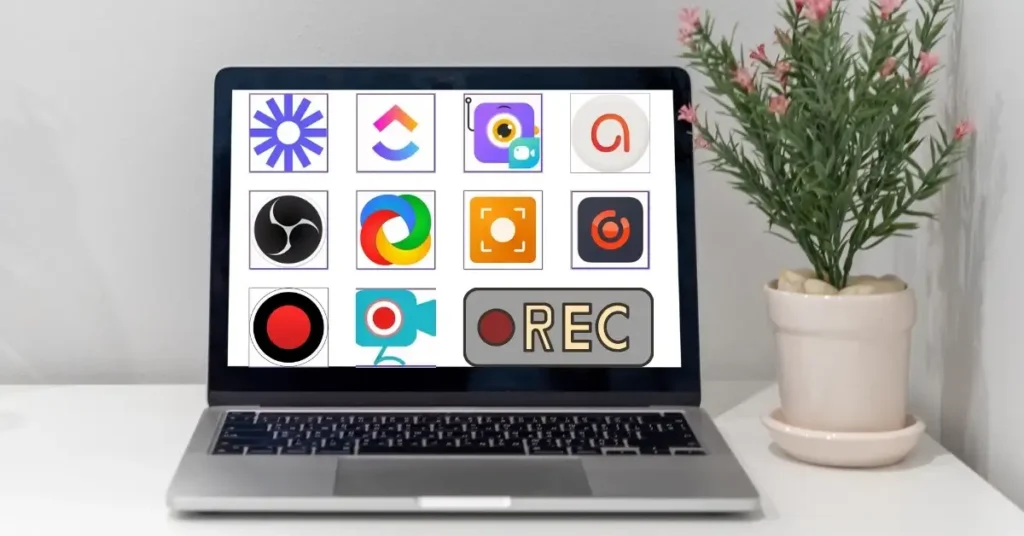
Why Watermark-Free Screen Recorders Are a Must
Look, as a content creator, your videos are your calling card. A watermark screams “amateur hour” and can tank your credibility on platforms like YouTube, TikTok, or LinkedIn. Plus, who has the cash to pay for watermark removal? That’s why free screen recorders with no watermark are a lifesaver. They let you create clean, professional content without spending a dime. Whether you’re teaching coding, streaming on Twitch, or showing off a new app, these tools have your back.
Here’s a quick story: my buddy Priya, a budding YouTuber, used to record her tutorials with a free app that added a watermark. Her viewers kept commenting about it, and it drove her nuts. She switched to one of the apps below, and now her videos look pro-level, with zero extra cost. That’s the kind of win we’re aiming for.
Top 10 Free Screen Recorder Apps With No Watermark (2025)
Here’s the list of the best free screen recorder apps for 2025 that won’t leave a watermark on your videos. I’ve included what they’re best for, key features, any limitations, and where to get them. Let’s dive in.
1. OBS Studio
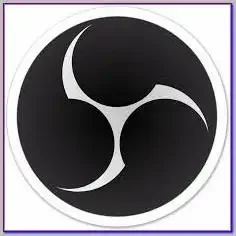
- Platforms: Windows, macOS, Linux
- Key Features: High-quality recording, live streaming, customizable scenes, real-time effects, multiple audio sources
- Why It’s Great for Content Creators: OBS Studio is the king for gamers and live streamers. It’s open-source, completely free, and lets you record in crisp HD with no watermark. You can add overlays, like your webcam or custom graphics, to make your content stand out. It’s like having a full production studio in your laptop.
- Limitations: The interface can feel overwhelming for beginners, and it uses more system resources than simpler tools.
- Link: OBS Studio
- Pro Tip: Spend an hour watching a YouTube tutorial to master the basics – it’s worth it.
2. EaseUS RecExperts
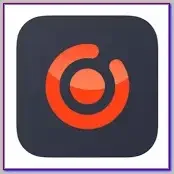
- Platforms: Windows, macOS
- Key Features: Easy interface, schedule recording, auto-splitting, webcam and audio capture, MP4/GIF export
- Why It’s Great for Content Creators: If you’re new to recording or want something dead simple, EaseUS RecExperts is your go-to. It’s perfect for tutorials or presentations, with features like scheduled recordings and automatic file splitting. No watermark, no hassle.
- Limitations: Advanced features like 4K recording require a paid upgrade.
- Link: EaseUS RecExperts
- Pro Tip: Use the scheduler to record webinars or live streams you can’t attend live.
3. Loom
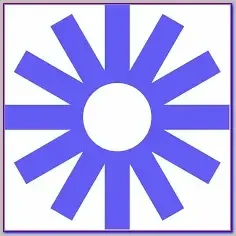
- Platforms: Web, macOS, Windows, iOS, Android
- Key Features: Quick recording, shareable links, viewer analytics, automatic transcriptions, basic editing
- Why It’s Great for Content Creators: Loom is all about speed. Record your screen or webcam in a few clicks, then share the link instantly. It’s ideal for quick tutorials or explaining something to your audience. The free version is watermark-free and perfect for short videos.
- Limitations: Free recordings are capped at 5 minutes, and some features are paid.
- Link: Loom
- Pro Tip: Use Loom’s analytics to see who’s watching your videos and for how long.
4. Vmaker
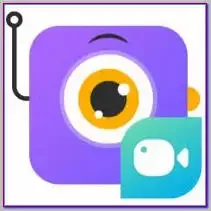
- Platforms: Windows, macOS
- Key Features: Screen and webcam recording, internal/mic audio, cloud storage, basic editing
- Why It’s Great for Content Creators: Vmaker is awesome for tutorials where you want to show your face alongside your screen. It’s intuitive, records in high quality, and stores your videos in the cloud for easy sharing. No watermark, just clean content.
- Limitations: Unlimited cloud storage and some editing tools are paid.
- Link: Vmaker
- Pro Tip: Add a virtual background to make your webcam videos look more professional.
5. ShareX
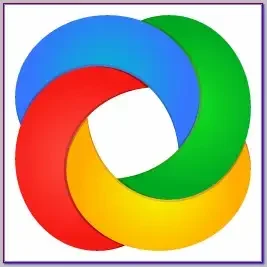
- Platforms: Windows
- Key Features: Screen recording, screenshot tool, workflow automation, 80+ hosting integrations, OCR
- Why It’s Great for Content Creators: ShareX is a powerhouse for creators who need more than just video. It’s a screenshot tool with annotation features, making it perfect for tutorials that combine video and images. It’s free, watermark-free, and uploads directly to platforms like YouTube.
- Limitations: Windows-only, and the interface can be a bit clunky.
- Link: ShareX
- Pro Tip: Use the hotkey feature to start recordings instantly.
6. ActivePresenter
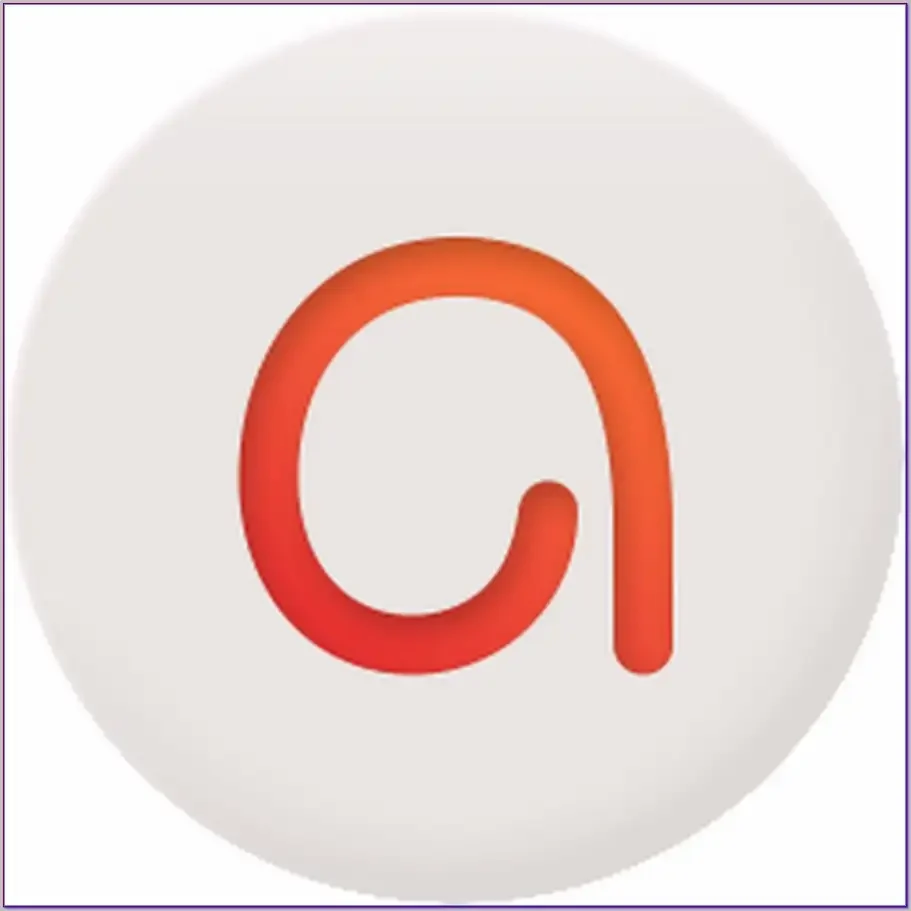
- Platforms: Windows, macOS, Android
- Key Features: Interactive simulations, video editing, smart capture, multi-layer timeline, SCORM-compliant
- Why It’s Great for Content Creators: If you’re into e-learning or software training, ActivePresenter is a beast. You can create interactive tutorials with quizzes or simulate user actions. It’s free with no watermark, but it’s best for creators who don’t mind a learning curve.
- Limitations: High system requirements and a complex interface.
- Link: ActivePresenter
- Pro Tip: Use the quiz feature to make engaging training videos for your audience.
7. Bandicam
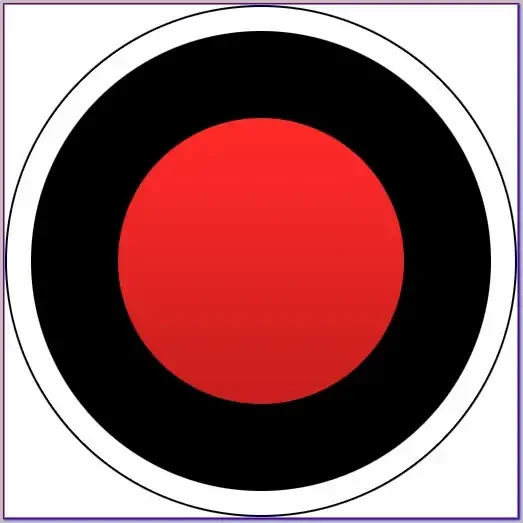
- Platforms: Windows, macOS
- Key Features: High-performance recording, low CPU usage, device recording (webcam, consoles), mouse effects
- Why It’s Great for Content Creators: Gamers, listen up – Bandicam is built for you. It records gameplay with minimal lag, even at high resolutions, and supports external devices like webcams. It’s watermark-free in the free version, making it a solid choice.
- Limitations: The Free version has a 10-minute recording limit.
- Link: Bandicam
- Pro Tip: Enable mouse effects to highlight clicks in your tutorials.
8. Icecream Screen Recorder
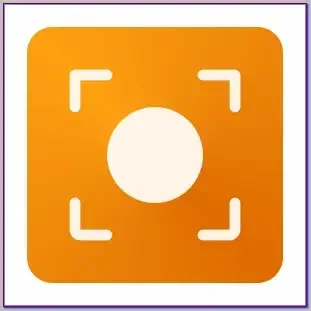
- Platforms: Windows, macOS, Android
- Key Features: Scheduled recording, hotkeys, drawing tools, webcam overlay
- Why It’s Great for Content Creators: Need to record at specific times or add annotations? Icecream Screen Recorder has you covered. It’s available on Android too, so you can record on your phone. No watermark, just clean videos.
- Limitations: Free version caps recordings at 5 minutes and limits export formats.
- Link: Icecream Screen Recorder
- Pro Tip: Use the drawing tools to add arrows or text during recording.
9. ClickUp Clip
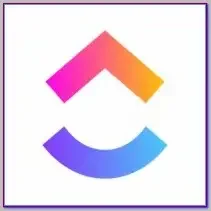
- Platforms: Web, macOS, Windows, iOS, Android
- Key Features: Integrated with ClickUp, timestamped comments, automatic transcriptions, 45-minute recording limit
- Why It’s Great for Content Creators: If you use ClickUp for project management, its Clip feature is a hidden gem. Record your screen, attach it to tasks, and share with your team or audience. It’s watermark-free and great for collaborative creators.
- Limitations: Might be overkill if you don’t use ClickUp for other tasks.
- Link: ClickUp Clip
- Pro Tip: Use the transcription feature to create subtitles for your videos.
10. Apowersoft Online Screen Recorder
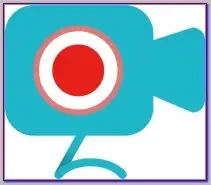
- Platforms: Web-based, Windows, macOS, iOS, Android
- Key Features: No installation needed, basic editing, cloud storage, real-time recording
- Why It’s Great for Content Creators: Don’t want to install software? Apowersoft’s online recorder lets you capture your screen right from your browser. It’s simple, watermark-free, and perfect for quick recordings on any device.
- Limitations: Requires a stable internet connection, and some features are paid.
- Link: Apowersoft Online Screen Recorder
- Pro Tip: Save your recordings to the cloud to free up device storage.
Comparing the Top Free Screen Recorders
Not sure which one to pick? Here’s a quick comparison to help you decide:
| App | Best For | Platforms | Key Strength | Main Limitation |
|---|---|---|---|---|
| OBS Studio | Gaming, live streaming | Windows, macOS, Linux | Highly customizable, no limits | Complex for beginners |
| EaseUS RecExperts | Tutorials, presentations | Windows, macOS | Super easy to use, scheduling | Advanced features paid |
| Loom | Quick sharing, team communication | Web, macOS, Windows, iOS, Android | Fast and simple, shareable links | 5-minute limit in free version |
| Vmaker | Tutorials with webcam | Windows, macOS | Screen + webcam, cloud storage | Some features paid |
| ShareX | Screenshots, annotations | Windows | Versatile, automation features | Windows-only |
| ActivePresenter | E-learning, software training | Windows, macOS, Android | Interactive features, editing | Steep learning curve |
| Bandicam | Gaming, high-performance recording | Windows, macOS | Low CPU usage, device recording | 10-minute limit in free version |
| Icecream Screen Recorder | Scheduled recordings, annotations | Windows, macOS, Android | Multi-platform, drawing tools | 5-minute limit, limited formats |
| ClickUp Clip | Team collaboration, project management | Web, macOS, Windows, iOS, Android | Integrated with ClickUp, transcriptions | Overkill for non-ClickUp users |
| Apowersoft | Quick, no-install recordings | Web-based, multi-platform | Browser-based, no installation | Internet-dependent |
My Take: If you’re a gamer, go with OBS Studio or Bandicam. For tutorials, EaseUS RecExperts or Vmaker are your best bets. Need something quick and web-based? Apowersoft or Loom will save the day.
Tips for Killer Screen Recordings
Want your videos to look pro? Here’s how to level up your recordings:
- Plan Ahead: Outline your video before hitting record. A quick script or bullet points keeps things tight and professional.
- Check Your Setup: Use a decent microphone to avoid muffled audio. A $20 USB mic can make a huge difference.
- Add Visuals: Tools like ShareX or Icecream let you add arrows, text, or highlights to guide your viewers.
- Test Your Resolution: Aim for at least 1080p and 30 FPS for smooth, clear videos. Most of these apps support this in their free versions.
- Edit Smart: Use free editing tools like DaVinci Resolve or CapCut to polish your recordings if the app’s built-in editor isn’t enough.
Example: My friend Arjun, a gaming YouTuber, uses OBS Studio to record his gameplay. He adds a webcam overlay and custom graphics to make his videos engaging. His channel grew from 100 to 10,000 subscribers in a year, thanks to clean, watermark-free content.
Free Tools to Boost Your Content Creation
Here are some free tools to complement your screen recording:
- DaVinci Resolve: Free video editing software for professional-grade cuts. Download
- Audacity: Free audio editing for cleaning up your voiceovers. Download
- Canva: Create thumbnails or graphics for your videos. Try it
- GIMP: Free image editing for screenshots or overlays. Download
- Google Drive: Store and share your recordings securely. Sign up
FAQs
Got questions about free screen recorders? Here’s what creators like you are asking:
1. Can I remove watermarks from screen recordings?
If you’ve recorded with a watermark, removing it usually requires video editing software, which can be a hassle. Stick to the apps listed above to avoid watermarks altogether.
2. What’s the difference between free and paid screen recorders?
Paid versions often include higher resolutions (like 4K), longer recording times, advanced editing, and priority support. Free versions might cap recording time or limit export formats, but they’re plenty for most creators.
3. Are there mobile screen recorders with no watermark?
Yes! Apps like AZ Screen Recorder, DU Recorder, and Mobizen Screen Recorder offer watermark-free recording on Android. Always check the latest version for any changes.
4. Can I use these for commercial purposes?
Most of these apps, like OBS Studio and ShareX, allow commercial use in their free versions. Check the license agreement to be sure, especially for tools like Bandicam or Icecream.
5. How do I ensure high-quality recordings?
Use a recorder that supports at least 1080p and 30 FPS. Close unnecessary apps to free up your computer’s resources, and test your audio setup to avoid background noise.
Conclusion: Start Recording Like a Pro
There you go – the best free screen recorder apps with no watermark for 2025. Whether you’re streaming on Twitch, teaching a course, or sharing a quick demo, these tools will help you create clean, professional content without spending a cent. Pick one that matches your needs, hit record, and start building your audience. You’ve got this!
Know More: Want more content creation tips and tools? Check out daytalk.in for the latest resources.