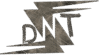Hello Friends! Want to create jaw-dropping AR posters that pop off the page, all without spending a penny and using just your mobile phone? You’re in the right place. I’m going to walk you through free AR poster creation like I’m sitting across from you at a coffee shop, sharing exactly how to make your designs come alive. Whether you’re a designer, artist, student, or just someone who loves playing with tech, this guide is for you.
I remember the first time I saw an AR poster at a local art exhibit. It was a simple painting, but when I scanned it with my phone, a 3D animation of the artist explaining their work appeared. Mind blown. I thought, “I need to do this!” And guess what? You can too, right from your phone, without needing a fancy computer or coding skills. Let’s dive into how to make free AR poster creation happen in 2025.
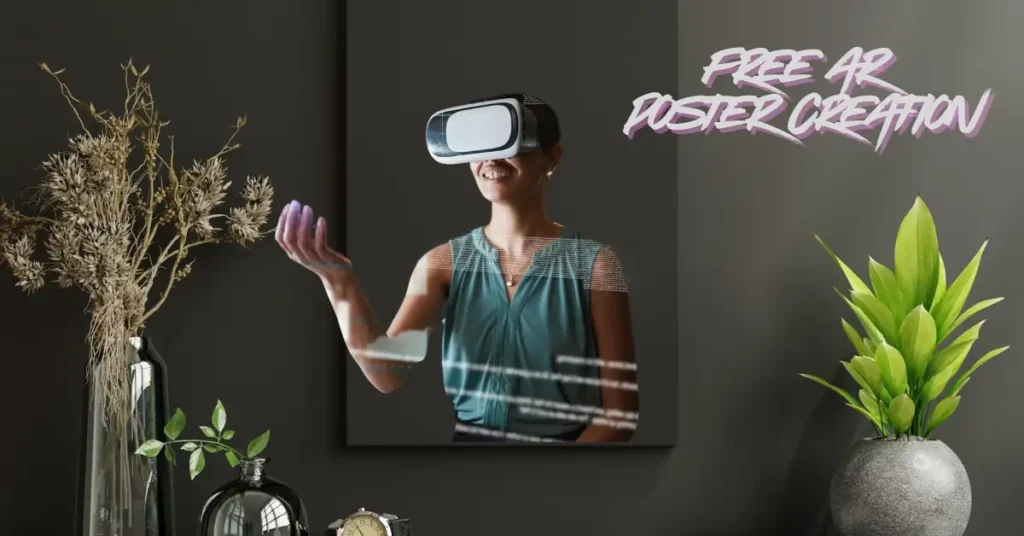
What Are AR Posters and Why Should You Care?
An AR poster is a regular poster that, when scanned with a mobile device, reveals extra digital content – think videos, 3D models, animations, or even interactive buttons. It’s like giving your poster a secret superpower that makes it unforgettable. Imagine a concert poster that plays a band’s latest music video or a classroom poster that shows a spinning 3D model of the solar system. That’s the magic of AR.
Why bother? Because AR posters grab attention. They’re perfect for:
- Events: Make your festival or gig posters interactive with video teasers or ticket links.
- Marketing: Show off products in 3D or let customers see a demo in action.
- Education: Bring lessons to life with animations or narrated explanations.
- Art: Add depth to your creations with hidden layers or stories.
Plus, with mobile apps, free AR poster creation is accessible to everyone. You don’t need a big budget or tech expertise – just your phone and a bit of creativity.
Tools You’ll Need for Free AR Poster Creation
To create AR posters on your mobile, you need apps that let you design and view AR content. Here are my top two picks, both free and packed with features:
- Artivive: This app is a gem for beginners. It’s available on iOS and Android, super easy to use, and lets you add AR layers like images, videos, or 3D models to your posters. The free version gives you 50 lifetime views, perfect for small projects. Download Artivive for iOS or Android.
- Adobe Aero: A bit more advanced, this iOS-only app is part of Adobe’s Creative Cloud. It’s great for creating complex AR scenes with animations and 3D models. You’ll need an Adobe account, but the core features are free. Download Adobe Aero for iOS.
Both apps let you create and test AR posters right on your phone, no computer required. If you’re on Android, stick with Artivive for now, as Aero is iOS-only. I’ll walk you through both so you can pick what works best.
Other Helpful Tools
To make your poster design pop, you’ll need a solid trigger image (the base poster). Here are some free mobile apps to create or edit your poster design:
- Canva: Offers thousands of poster templates. Download Canva.
- Adobe Express: Great for quick, professional designs. Download Adobe Express.
- Pixlr: Simple photo editing for custom graphics. Download Pixlr.
For AR content like 3D models or images, check out:
- Unsplash: Free high-quality images. Visit Unsplash.
- Sketchfab: Free 3D models in GLB format. Visit Sketchfab.
Step-by-Step Guide to Free AR Poster Creation with Artivive
Artivive is my go-to for beginners because it’s dead simple. Here’s how to create an AR poster using only your mobile phone.
Step 1: Download and Install Artivive
Grab the Artivive app from the App Store or Google Play. It’s free and works on most smartphones (iOS 11+ or Android 5.0+). Once installed, open it up and get ready to create.
Step 2: Sign Up for a Free Account
You’ll need an Artivive account to create and publish your AR posters. Tap “Sign Up” in the app, enter your email, and set a password. The free account gives you 50 lifetime views – enough for personal projects or small audiences. If you need more views, their paid plans start at $10/month, but we’re sticking with free for now.
Step 3: Design Your Trigger Image
Your trigger image is the base poster that activates the AR when scanned. You can create this in any design app like Canva or Adobe Express. Here’s what makes a good trigger image:
- High contrast: Use bold colours and clear shapes.
- Distinct features: Avoid overly busy patterns or tiny text.
- Size matters: Save it as a JPG or PNG, max 3MB for Artivive’s free plan.
For example, I once made a poster for a local book club with a simple book cover image. It was clean, with a bright red title on a white background – perfect for AR scanning.
Step 4: Start a New Artwork
Open Artivive and tap “Create Artwork.” You’ll be taken to a screen where you can upload your trigger image. Select your poster from your phone’s gallery. The app will check if it’s scannable (it usually is if you followed the tips above).
Step 5: Add AR Layers
This is where the magic happens. Artivive lets you add AR layers like:
- Images: Upload a JPG or PNG to overlay on your poster.
- Videos: Add an MP4 (max 100MB) for dynamic content.
- 3D Models: Use GLB files for 3D objects (try Sketchfab for free models).
- Audio: Add MP3s for narration or sound effects.
- Templates: Artivive offers pre-made AR templates if you’re short on time.
Tap the “+” icon, choose your content type, and upload from your phone. For instance, I added a short video of an author reading a passage to my book club poster. It was a hit!
Step 6: Position Your AR Content
Once your content is uploaded, use pinch-to-zoom and drag gestures to place, scale, and rotate it. You can toggle between 2D and 3D views to see how it’ll look. For example, I positioned the video to appear above the book title, so it felt like the author was popping out of the poster.
Step 7: Preview Your AR Poster
Tap the preview button to test your creation. Point your phone’s camera at your trigger image (you can display it on another device or print it out). The AR content should appear. If it doesn’t, check your lighting or adjust the trigger image for better contrast.
Step 8: Publish Your Artwork
When you’re happy, tap “Publish.” Artivive will process your poster and generate a QR code and URL. This might take a minute, so grab a coffee. Once done, your AR poster is live!
Step 9: Share Your AR Poster
Share the QR code or URL with your audience. They’ll need the Artivive app to view it. Print the QR code on your poster or share the link via social media. For my book club, I printed the poster with the QR code in the corner, and everyone loved scanning it to see the video.
Pro Tip: If you’re printing, use high-quality paper (like satin or glossy) to ensure the trigger image scans well. Check out Screenprint and Display for printing tips.
Step-by-Step Guide to Free AR Poster Creation with Adobe Aero
Adobe Aero is a bit more advanced, perfect for those who want to push the boundaries of free AR poster creation. It’s iOS-only, so Android users, stick with Artivive. Here’s how to do it.
Step 1: Download and Install Adobe Aero
Get Adobe Aero from the App Store. It’s free but requires iOS 13.0 or later. Make sure your iPhone or iPad is compatible.
Step 2: Sign In or Create an Adobe Account
Open Aero and sign in with your Adobe ID. If you don’t have one, create a free account – it takes two minutes and unlocks all the free features.
Step 3: Start a New Project
Tap “Create New” to begin. Aero offers templates, but for a poster, start from scratch to have full control. You’ll see a blank AR scene.
Step 4: Add Your Trigger Image
In Aero, your trigger is called a “Scene.” Tap the “+” icon, select “Image,” and upload your poster design from your gallery. Like with Artivive, ensure it’s high-contrast and clear.
Step 5: Add AR Elements
Aero shines here. You can add:
- Photos: JPGs or PNGs for static overlays.
- Videos: MP4s for dynamic content.
- 3D Models: GLB, OBJ, or FBX files (Aero’s starter assets are great).
- Animations: Create simple movements or interactions.
Tap “+” and choose your content. For example, I made a poster for a tech event and added a 3D model of a robot that spun when scanned.
Step 6: Position and Animate
Use Aero’s interface to place your AR elements in 3D space. Drag to move, pinch to scale, and rotate as needed. Aero’s animation tools let you add motion, like making a 3D model spin or a video fade in. It’s intuitive but takes a bit of practice.
Step 7: Test Your AR Experience
Tap the preview button and point your camera at your trigger image. Aero will show how your AR content looks in real-time. Adjust if needed – maybe tweak the lighting or reposition elements.
Step 8: Share Your AR Poster
When ready, tap “Share” to generate a link or QR code. Unlike Artivive, Aero’s AR can be viewed in a web browser, so your audience doesn’t need the app. This makes sharing super easy. I shared my tech event poster via WhatsApp, and people were amazed to see it in their browsers.
Pro Tip: Check out Adobe’s tutorials for advanced tips, like adding interactive triggers. Learn more.
Comparing Artivive and Adobe Aero
Not sure which tool to pick? Here’s a quick comparison:
| Feature | Artivive | Adobe Aero |
|---|---|---|
| Platforms | iOS and Android | iOS only |
| Ease of Use | Super beginner-friendly | Slightly steeper learning curve |
| AR Content Types | Images, videos, audio, 3D models, templates | Photos, videos, 3D models, animations |
| Sharing | QR code/URL, requires Artivive app | QR code/link, viewable in browsers |
| Free Tier Limits | 50 lifetime views | Unlimited with Adobe account |
| Best For | Quick, simple AR posters | Complex, animated AR experiences |
My Take: If you’re new to AR or on Android, go with Artivive. If you’re on iOS and want more creative control, Aero’s your pick. Both are awesome for free AR poster creation.
Best Practices for Designing AR Posters
To make your AR posters stand out, follow these tips:
- Clear Trigger Image: Use bold, high-contrast designs. For example, a black-and-white event poster with a clear logo works better than a cluttered collage.
- Relevant AR Content: Make sure the AR adds value. A product poster could show a 3D model, while an educational poster might include a narrated explanation.
- Keep It Simple: One or two AR elements are enough. I once overloaded a poster with multiple videos, and it felt chaotic – less is more.
- Test Thoroughly: Scan your poster in different lighting conditions (indoor, outdoor, dim light) to ensure it works reliably.
- Engage Your Audience: Add interactive elements like buttons or animations. For my book club poster, I added a button that played a sound clip, and people loved it.
Troubleshooting Common Issues
Sometimes things don’t go as planned. Here’s how to fix common problems:
- Trigger Image Not Recognized: Ensure it’s high-contrast and not too busy. Try increasing the image size or simplifying the design.
- AR Content Not Loading: Check your file sizes (Artivive: max 100MB for videos; Aero: check format compatibility). Ensure a stable internet connection.
- App Crashes: Update the app to the latest version and restart your phone. Artivive and Aero are well-maintained, so this is rare.
- Low-Quality Scans: Print your poster on high-quality paper or display it on a high-resolution screen for better scanning.
Examples of Awesome AR Posters
Need inspiration? Here are some real-world examples:
- Educational Poster: A science fair poster with a 3D model of a volcano erupting when scanned. See similar examples.
- Event Promotion: A music festival poster that plays a band’s music video. Diginate created one using Aurasma, and it was a hit. Check it out.
- Art Exhibition: An artist used Artivive to add a video of their painting process, making the exhibit interactive. Explore more.
- Product Launch: A company made a poster showing a 3D model of a new gadget, letting customers rotate it virtually.
For more ideas, browse Dribbble or watch this YouTube showcase.
Advanced Techniques for AR Posters
Want to take your AR posters to the next level? Try these:
- Animations: In Aero, add motion to your 3D models, like a spinning logo or a bouncing character.
- Interactive Triggers: Use Aero’s behaviour builder to add buttons that trigger actions, like playing a sound when tapped.
- 3D Models: Source free GLB models from Sketchfab and integrate them for a wow factor.
- Audio Narration: Add a voiceover to explain your poster’s content, great for educational or storytelling posters.
Why AR Posters Are the Future
AR is booming. A 2023 Statista report estimated the global AR market at $72.7 billion, and by 2025, mobile AR is expected to dominate. Why? Because it’s engaging – studies show AR experiences boost engagement by up to 90% compared to static content. Whether you’re a small business, educator, or artist, AR posters can set you apart.
FAQs
Q: Do I need a special app to view AR posters?
A: For Artivive, viewers need the Artivive app. For Adobe Aero, they can view via a web browser, no app required.
Q: Can I create AR posters without coding skills?
A: Yes! Both Artivive and Adobe Aero utilise drag-and-drop interfaces, eliminating the need for coding.
Q: What devices support free AR poster creation?
A: Artivive works on iOS and Android. Adobe Aero is iOS-only for creation but viewable on any device with a WebAR-compatible browser.
Q: Are there any costs involved?
A: Both apps are free for basic use. Artivive limits free accounts to 50 views; Aero is unlimited with a free Adobe account.
Q: How do I share my AR poster?
A: Share the QR code or URL generated by the app. Print the QR code on your poster or share the link via social media or email.
Conclusion
You’re now armed with everything you need to dive into free AR poster creation using only your mobile phone. Artivive and Adobe Aero make it easy to create interactive, engaging posters that wow your audience. Whether you’re promoting an event, teaching a concept, or showcasing your art, AR posters are a game-changer. So, download the apps, follow the steps, and start creating your own AR masterpieces today. Trust me, once you see your poster come to life, you’ll be hooked!
Know More: Want more AR tips? Check out daytalk.in for the latest on augmented reality and design.