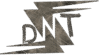Hello Friends! If you’re a graphic designer looking to level up your skills without emptying your wallet, you’re in the right place. In 2025, free AI tools for graphic designers are revolutionizing the way we create, offering powerful features that rival paid software. Whether you’re a freelancer hustling for clients, a student building a portfolio, or just someone who loves crafting visuals, these tools can save you time, money, and a whole lot of frustration. From generating stunning images to designing logos in minutes, these free AI tools for graphic designers are your ticket to working smarter, not harder. Let’s dive into the top 10 that you need to try today.

Why Free AI Tools Are a Game-Changer for Designers
Let’s cut to the chase: designing is tough enough without worrying about expensive software subscriptions. Tools like Photoshop and Illustrator are fantastic, but at $20-$60 a month, they’re not exactly budget-friendly. That’s where free AI tools for graphic designers come in. They use artificial intelligence to automate tedious tasks – like removing backgrounds or picking colour palettes – so you can focus on the creative stuff. Plus, they’re perfect for anyone looking to “learn and earn online” by upskilling without spending a dime.
Here’s a quick story: my friend Priya, a freelance designer, was struggling to create custom illustrations for a client on a tight deadline. She discovered Adobe Firefly, one of the tools on this list, and whipped up a professional-looking image in minutes. Her client was thrilled, and she saved hours of work. That’s the kind of impact these tools can have. Whether you’re designing social media posts, logos, or entire websites, these free AI tools for graphic designers will make your life easier.
Top 10 Free AI Tools for Graphic Designers in 2025
Here’s the no-fluff list of the best free AI tools for graphic designers in 2025. Each one is free to use, packed with AI-driven features, and designed to streamline your workflow. I’ve included why they’re awesome, how to use them, and links to get started. Let’s go!
1. Adobe Firefly
What it is: Adobe’s free AI tool for generating images from text prompts and adding creative effects to your artwork.
Why it’s awesome: Firefly lets you create stunning visuals with simple text prompts, like “a serene landscape with mountains and a lake.” You can also use it to add textures, styles, or generative fill to existing designs. It’s versatile and integrates with other Adobe products if you use them, but the free version is powerful enough on its own.
How to use it: Sign up with a free Adobe account, choose the generator (image, text effects, etc.), enter your prompt, and let Firefly work its magic. You can tweak the results to fit your vision.
Example: I used Firefly to create a glowing neon background for a client’s social media post, and it took me less than five minutes to get a result that looked like it took hours.
Link: Adobe Firefly
Pro tip: Experiment with specific prompts (e.g., “cyberpunk city in watercolour style”) to get unique results tailored to your project.
2. Canva Magic Design
What it is: Canva’s AI-powered feature that creates designs from text prompts and auto-generates layouts.
Why you’ll love it: Canva is a designer’s best friend, and Magic Design takes it to the next level. Type something like “birthday invitation for a 5-year-old,” and it generates multiple design options you can customize. It’s perfect for social media posts, presentations, or thumbnails.
How to use it: Go to Canva, select “Magic Design,” enter your prompt, and choose from the generated designs. You can then tweak colours, fonts, and layouts to make it your own.
Example: My cousin Neha used Magic Design to create a set of Instagram posts for her small business. She had no design experience, but the AI made her look like a pro.
Link: Canva
Pro tip: Use the free stock library to add images to your designs without extra cost.
3. Microsoft Designer
What it is: A free AI tool from Microsoft for generating social media posts, logos, and business graphics.
Why you’ll love it: Similar to Canva, Microsoft Designer uses AI to create designs from text prompts. It’s integrated with Microsoft 365, so if you’re already in that ecosystem, it’s a no-brainer. Plus, it’s free with a Microsoft account.
How to use it: Sign in with your Microsoft account, describe what you need (e.g., “a LinkedIn post about sustainability”), and let the AI generate design options. Customize as needed.
Example: I helped a friend create a logo for his startup using Microsoft Designer. We typed “modern tech logo with blue tones,” and it gave us options that were clean and professional.
Link: Microsoft Designer
Pro tip: Great for quick designs when you’re on a tight deadline.
4. Coolab.ai
What it is: An AI tool that generates complete designs from detailed text prompts.
Why you’ll love it: Coolab.ai is a lifesaver when you have a clear vision but need help executing it. For example, you can ask for “a retro poster for a music festival with vibrant colours and bold typography,” and it’ll deliver a polished design in seconds.
How to use it: Sign up for free, enter your prompt, and let Coolab.ai generate design options. You can download or edit them further.
Example: My colleague Swati used Coolab.ai to create event flyers for a local charity. The AI-generated designs were so good, she only needed minor tweaks.
Link: Coolab.ai
Pro tip: Be specific with your prompts to get designs that closely match your vision.
5. Gravit Designer (Now Corel Vector)
What it is: A free vector design tool with AI-powered colour suggestions and advanced editing features.
Why you’ll love it: Gravit Designer (rebranded as Corel Vector) is a full-featured vector design app that’s completely free. It’s ideal for creating logos, icons, and illustrations with precision. The AI colour suggestions help you pick palettes that match your style.
How to use it: Sign up for a free account, create a new project, and start designing. Save your work to the cloud or export in formats like PNG or SVG.
Example: I used Gravit Designer to create a logo for a friend’s blog. The AI colour suggestions helped me nail the perfect palette in minutes.
Link: Corel Vector
Pro tip: If you’re familiar with Adobe Illustrator, you’ll find Gravit’s interface intuitive and easy to pick up.
6. DesignEvo
What it is: A free AI logo maker with customizable templates and drag-and-drop simplicity.
Why you’ll love it: DesignEvo makes logo creation a breeze, even if you’re not a design expert. The AI suggests designs based on your industry or preferences, and you can customize them easily.
How to use it: Go to DesignEvo, select “Logo Maker,” choose your industry or enter a keyword, and let the AI generate logo options. Edit colours, fonts, and shapes as needed.
Example: A small business owner I know used DesignEvo to create a logo for her bakery. She had a professional design ready in under an hour.
Link: DesignEvo
Pro tip: Save multiple versions of your logo to test different colour schemes.
7. Khroma
What it is: An AI-powered colour palette generator that learns your style.
Why you’ll love it: Choosing the right colours can make or break a design. Khroma uses AI to generate palettes based on your preferences, ensuring your designs look cohesive and professional.
How to use it: Sign up for free, upload an image or choose a starting colour, and let Khroma suggest palettes. Save them for your projects.
Example: I was stuck on a colour scheme for a client’s website. Khroma suggested a palette that perfectly matched their brand vibe.
Link: Khroma
Pro tip: Use Khroma to create consistent colour schemes across all your design projects.
8. Fontjoy
What it is: An AI tool for pairing fonts that look amazing together.
Why you’ll love it: Typography is crucial, and Fontjoy takes the guesswork out of finding the perfect font combinations. Just select a font, and the AI suggests complementary ones.
How to use it: Choose a font you like, and Fontjoy will suggest matching fonts. Download them or use them directly in your design software.
Example: I used Fontjoy for a poster project, and the font pairing made the text pop in a way I hadn’t expected.
Link: Fontjoy
Pro tip: Experiment with different font styles to find unique combinations for your designs.
9. Photopea
What it is: A free web-based Photoshop alternative with AI features like object removal and filters.
Why you’ll love it: Photopea is a lifesaver if you want Photoshop-level editing without the price tag. It includes AI-powered tools like object removal and filters, making it perfect for advanced edits.
How to use it: Open Photopea in your browser, upload your image, and use the tools to edit. No signup required.
Example: I edited a product photo for an e-commerce client using Photopea’s AI object removal to clean up the background. It looked professional and took minutes.
Link: Photopea
Pro tip: Familiarize yourself with the shortcuts if you’re used to Photoshop – they’re very similar.
10. Remove.bg
What it is: A one-click tool for removing backgrounds from images.
Why you’ll love it: Background removal can be a pain, but Remove.bg makes it effortless. Upload an image, and in seconds, you get a clean cutout ready for any background.
How to use it: Go to Remove.bg, upload your image, and download the result. No signup needed.
Example: I used Remove.bg to create a transparent logo for a client’s website. It saved me from hours of manual editing.
Link: Remove.bg
Pro tip: Perfect for product shots, profile pictures, or any design needing a transparent background.
Honorable Mentions
These free AI tools for graphic designers didn’t make the top 10, but are still worth checking out:
- Bing Image Creator: Powered by DALL-E, this tool generates high-quality images from text prompts. It’s simple and free. Bing Image Creator
- AutoDraw: Turn rough sketches into polished drawings with this fun, free tool. AutoDraw
- UIzard: Create UI mockups and wireframes from text descriptions. Great for UI/UX designers. UIzard
- LetsEnhance: Upscale images to higher resolutions without losing quality. Ideal for print or web. LetsEnhance
Comparing Free AI Tools for Graphic Designers
Not sure which tool to pick? Here’s a quick comparison:
| Tool | Best For | Key Feature | Ease of Use |
|---|---|---|---|
| Adobe Firefly | Image generation, creative effects | Text-to-image, generative fill | Easy |
| Canva Magic Design | Social media, presentations | AI-generated layouts | Very easy |
| Microsoft Designer | Social media, logos | AI design suggestions | Very easy |
| Coolab.ai | Full design creation | Prompt-based design generation | Easy |
| Gravit Designer | Vector design, logos | AI color suggestions | Moderate |
| DesignEvo | Logo creation | AI logo templates | Very easy |
| Khroma | Color palettes | AI learns your style | Easy |
| Fontjoy | Font pairing | AI font suggestions | Very easy |
| Photopea | Advanced image editing | AI object removal, filters | Moderate |
| Remove.bg | Background removal | One-click background removal | Very easy |
My take: For quick designs, Canva or Microsoft Designer are your best bets. For advanced editing, Photopea is unbeatable. If you need specific features like colour palettes or logos, Khroma and DesignEvo are top choices.
Tips for Maximizing Free AI Tools
Here’s how to get the most out of these free AI tools for graphic designers:
- Be Specific with Prompts: The more detailed your prompt, the better the results. For example, instead of “logo,” try “minimalist tech logo with blue and white colours.”
- Experiment Freely: Don’t settle for the first result. Tweak prompts or settings to get exactly what you want.
- Combine Tools: Use Khroma for colours, Fontjoy for typography, and Canva for layouts to create a cohesive design.
- Check for Updates: AI tools evolve fast, so keep an eye on new features or improvements.
- Save Your Work: Most tools let you save projects to the cloud, so you can revisit and refine them later.
FAQs
Here are answers to common questions about free AI tools for graphic designers:
Q: Are these tools completely free?
A: Yes, all listed tools have free tiers that include AI features. Some may have usage limits or premium features that require payment, but the core functionality is generally free.
Q: Do I need technical skills to use these tools?
A: Most are designed for beginners, with intuitive interfaces and tutorials. Even tools like Photopea, which are more advanced, are easy to learn with practice.
Q: Can I use these designs for commercial purposes?
A: Generally, yes, but check each tool’s terms of service. Most allow commercial use as long as you’re not using copyrighted material in your prompts.
Q: How do these AI tools work?
A: They use machine learning algorithms trained on vast datasets to generate designs, suggest colours, or edit images based on your inputs. For example, Adobe Firefly is trained on millions of images to create visuals from text prompts.
Q: Which tool is best for beginners?
A: Canva Magic Design and Microsoft Designer are the easiest to start with due to their user-friendly interfaces and versatile features.
Conclusion
There you have it – the top 10 free AI tools for graphic designers in 2025. These tools can help you create stunning visuals, save time, and compete with the pros without spending a cent. Whether you’re generating images, designing logos, or picking the perfect colours, there’s a tool here for every need. Start experimenting today, and watch your designs go from good to great. Happy designing!
Know More: Check out more design tips and resources at daytalk.in.