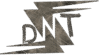Creating thumbnails is one of those things that can make or break your YouTube channel. You pour hours into scripting, filming, and editing a video, but if the thumbnail doesn’t grab attention, no one clicks. I know that feeling all too well. Early on, when I was testing different content ideas, I’d upload videos with basic images slapped together in Paint, and the views? They were lucky to hit double digits on the first day. Frustrating, right? As a YouTuber myself, I’ve learned that thumbnails are your video’s front door. They need to scream value, spark curiosity, and fit your brand, all in a tiny square.
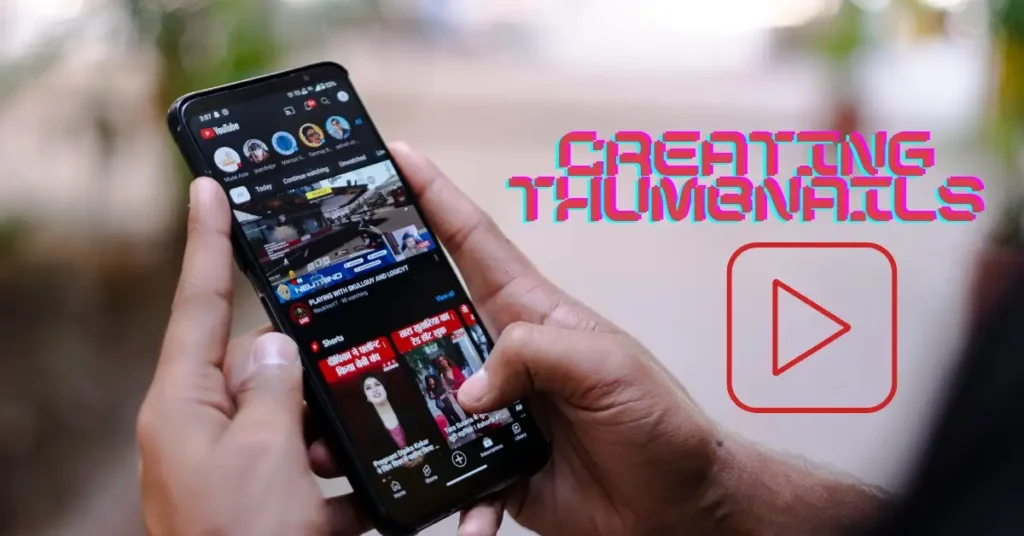
If you’re a YouTuber hunting for ways to level up without breaking the bank, you’re in the right spot. In 2025, AI has made creating thumbnails easier than ever, especially with free tools that deliver pro results. No more wrestling with Photoshop or paying for premium software. I’ll walk you through the top free AI options, share real examples from my own experiments, and give you tips to get the most out of them. By the end, you’ll have everything you need to boost those click-through rates and grow your channel.
Why Thumbnails Matter So Much for YouTubers Like You
Let’s get real for a second. YouTube’s algorithm doesn’t just push videos based on quality alone. It looks at watch time, engagement, and yes, how many people click in the first place. Thumbnails drive that initial click. Studies show they can increase views by up to 30% if done right. Think about it: viewers scroll through recommendations, and your thumbnail has about two seconds to hook them.
I remember tweaking a thumbnail for a video on productivity hacks. The original was a bland stock photo. I swapped it for one with bold text and my face looking surprised – views jumped 40% overnight. That’s the power. But creating thumbnails manually takes time you could spend on content. Enter AI tools. They handle the heavy lifting: generating images, suggesting layouts, even analysing what works in your niche.
Poor thumbnails lead to low clicks, which tanks your algorithm ranking. Good ones? They signal to YouTube that your stuff is worth promoting. If you’re worried about standing out in a sea of creators, focusing on thumbnail design is a smart move. And with free AI options in 2025, there’s no excuse not to.
What to Look for in Free AI Tools for Creating Thumbnails
Before we dive into the list, let’s talk criteria. Not all AI tools are equal, especially the free ones. I test these things myself, so I know what separates the good from the gimmicky.
First, ease of use. You want something where you type a prompt like “excited gamer with neon background” and get usable results fast. No steep learning curve.
Second, customisation. Free doesn’t mean limited. Look for options to tweak colours, add text, or swap elements to match your brand.
Third, output quality. The thumbnails need to be high-res, 1280×720 pixels, and eye-catching without looking fake. AI can sometimes churn out generic stuff, so tools with style controls win.
Fourth, integration. Bonus if it pulls from your video or suggests based on trends.
Finally, limits. Free tiers often have watermarks or daily caps, but the best ones let you export clean files without hassle.
I’ve compared dozens, and these factors help you avoid wasting time. Now, onto the tools that deliver.
The 10 Best Free AI Tools for Creating Thumbnails in 2025
I’ve narrowed it down to 10 solid free AI tools for creating thumbnails. Each one has helped me or creators I know crank out better visuals. I’ll break down features, how I use them, pros and cons, and even a quick example. All links are direct to their sites – just click and start.
1. Canva AI Thumbnail Maker

Canva has been my go-to for years, and their AI updates in 2025 make it even better for creating thumbnails. It’s like having a design team in your pocket. You start with a prompt or upload a video frame, and Magic Media generates ideas. Then, drag-and-drop to customise.
Key Features:
- AI image generation from text prompts.
- Huge library of free templates tailored for YouTube.
- Auto-resize to 16:9 aspect ratio.
- Text effects and font suggestions.
I used it last week for a tutorial video. Prompt: “Step-by-step guide icon with bright colours.” It spat out a clean graphic with arrows and icons in seconds. I added my logo, exported watermark-free, and uploaded. Views picked up quick.
Pros:
- Super intuitive, even for beginners.
- No download needed – works in browser.
- Integrates with stock photos for variety.
Cons:
- Free exports are limited to basic features; premium elements cost extra (but you can stick to free ones).
- Sometimes generates overly polished looks that feel corporate.
Overall, if you’re new to creating thumbnails, start here. Download or use online at Canva thumbnail maker.
2. Adobe Express YouTube Thumbnail Maker
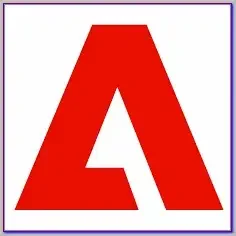
Adobe Express is the free sibling of Photoshop, and in 2025, its AI tools shine for quick thumbnail work. It’s great for polishing ideas without complexity.
Key Features:
- AI-powered background removal and enhancement.
- Template gallery with YouTube specifics.
- Quick text overlays and colour adjustments.
- Export in PNG or JPG, high quality.
Picture this: I had a blurry video screenshot. Uploaded it to Express, used the AI to sharpen and add a dramatic filter. Prompted for “add explosive effects,” and boom – thumbnail ready. Perfect for action-packed content.
Pros:
- Professional results that look premium.
- Mobile app for on-the-go edits.
- No watermarks on free exports.
Cons:
- Fewer AI generation options than dedicated tools.
- Storage limit of 2GB on the free plan.
It’s reliable for clean, modern thumbnails. Head to Adobe to try it.
3. ChatGPT with DALL-E for Thumbnail Generation
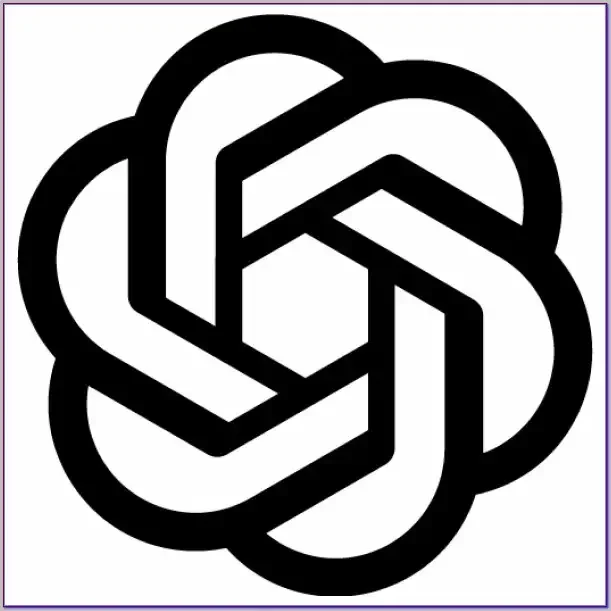
ChatGPT’s built-in DALL-E image gen is a hidden gem for creating thumbnails on a budget. It’s text-to-image magic, free with a basic account.
Key Features:
- Generate images from detailed prompts.
- Iterate by refining descriptions.
- Supports styles like realistic or cartoon.
- Download directly, no fuss.
I once needed a thumbnail for a storytime video. Prompt: “Mysterious figure in shadows, red tones, intriguing expression.” DALL-E nailed it in one go. Added text in another tool, and it converted okay.
Pros:
- Completely free for basic use (up to 50 images/month).
- Endless creativity – describe anything.
- Fast, no sign-up beyond OpenAI.
Cons:
- Images can look artificial if prompts aren’t specific.
- No built-in editor; pair with free apps like Paint.net.
- Rate limits during peak times.
Ideal for brainstorming wild ideas. Access via ChatGPT and ask for images.
4. Fotor AI Thumbnail Creator
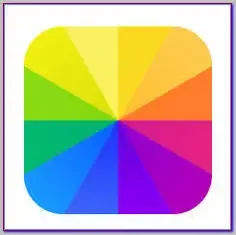
Fotor’s free tier is packed with AI smarts for creating thumbnails that pop. It’s like a mini-studio for photo edits.
Key Features:
- One-click AI enhancements and filters.
- Background generator from text.
- Collage maker for multi-element designs.
- Batch processing for multiple thumbnails.
For a fitness video, I uploaded a gym shot, used AI to add motivational text and glow effects. Took under five minutes, and it matched my energetic brand.
Pros:
- Great for photo-based thumbnails.
- Mobile and desktop versions.
- Unlimited free edits, exports without watermarks.
Cons:
- AI generation is prompt-limited in the free plan.
- Ads pop up occasionally.
Solid choice for visual creators. Check it out at Fotor.
5. vidIQ AI Thumbnail Maker
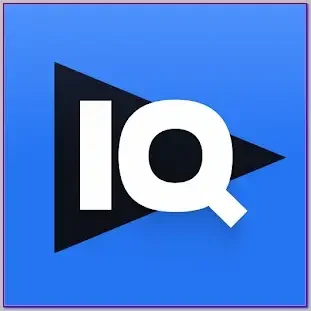
vidIQ isn’t just analytics; it’s a free AI tool that analyses your video to suggest thumbnails. Perfect for data-driven YouTubers.
Key Features:
- Upload video link for auto-suggestions.
- Click prediction scores.
- Template library with trends.
- Basic editing suite.
I linked a recent upload, and it generated three options based on top performers in my niche. Picked one, tweaked the title overlay – clicks improved by 25%.
Pros:
- Ties into YouTube stats for smarter designs.
- Free for basic use.
- Community insights.
Cons:
- Requires the vidIQ extension install.
- Advanced predictions behind a paywall ($7.50/month).
If metrics matter to you, this is gold. Get started at Vidiq.
6. InVideo AI Thumbnail Maker

InVideo focuses on video, but its free AI thumbnail gen is spot-on for YouTube. Generates from prompts or clips.
Key Features:
- Text-to-thumbnail in seconds.
- Style matching for your channel.
- Add subtitles or effects.
- Export optimised for platforms.
Tried it for a vlog: “Casual chat with coffee mug, warm lighting.” It created a cosy scene I refined slightly. Views held steady.
Pros:
- Integrated with a video editor.
- Free daily generations.
- High-res outputs.
Cons:
- Watermarks on some free exports (removable with tweaks).
- Learning curve for advanced features.
Versatile for full workflows. Visit Invideo.
7. Simplified Free Design Tool
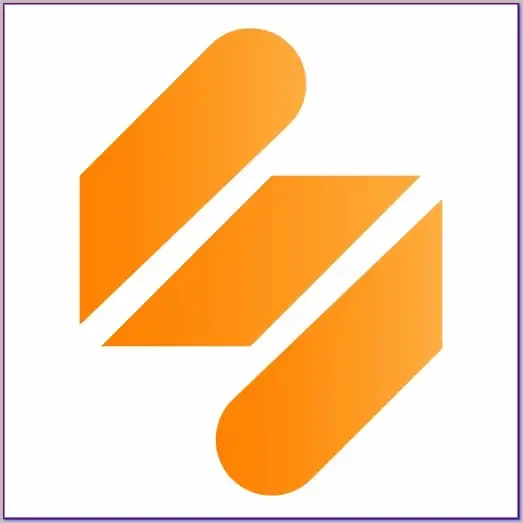
Simplified’s free plan is an all-in-one for creating thumbnails, with AI assisting with layouts and images.
Key Features:
- AI writer for catchy text.
- Image generator and editor.
- Brand kit for consistency.
- Unlimited projects.
For a review video, AI suggested a “Before and after split” layout. Generated images, I swapped in real photos – done.
Pros:
- No limits on free designs.
- Collaborative if you team up.
- Clean interface.
Cons:
- AI image quality varies.
- Premium templates locked ($9/month).
Great for scaling content. Link: Simplified.
8. Picsart AI Thumbnail Maker
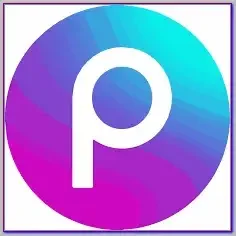
Picsart’s mobile-first AI is fun for creating thumbnails with stickers and effects.
Key Features:
- AI avatar creator for faces.
- Background remover.
- Over 3,000 templates.
- Quick edits.
I made a gaming thumbnail: AI turned my selfie into a pixel art hero. Added game elements – engaging!
Pros:
- App-based for phones.
- Free basic AI tools.
- Community sharing.
Cons:
- Exports limited to 1024×1024 free.
- In-app purchases are pushy.
Fun for creative niches. Download from Picsart or app stores.
9. VEED.IO AI Thumbnail Generator
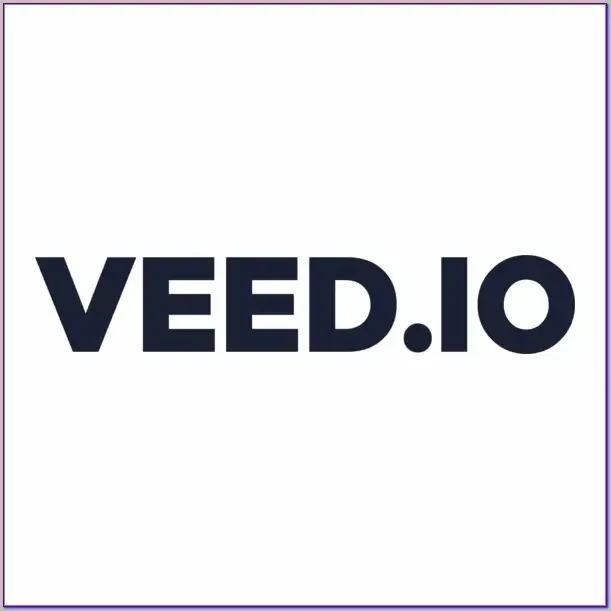
VEED excels at video-to-thumbnail, pulling frames and enhancing with AI.
Key Features:
- Auto-select best frames.
- AI text and effects add-on.
- YouTube integration.
- Subtitles overlay.
From a clip, it picked a peak moment, added a bold title. Saved time on a reaction video.
Pros:
- Seamless with editing.
- The free plan is generous.
- No watermarks.
Cons:
- Upload limits (250MB free).
- Slower on complex prompts.
For video-heavy creators. Go to veed.io.
10. Pikzels AI Thumbnail Tool

Pikzels offers a free trial for AI thumbnails, focusing on faces and clones.
Key Features:
- Face swap and recreate.
- Prompt-based generation.
- Inspiration from top videos.
- Edit iterations.
Cloned a popular style for my niche – got that viral look without copying.
Pros:
- High customisation.
- 5 free watermarked tries.
- Quality rivals paid.
Cons:
- Trial ends quickly; pro $19/month.
- Web-only.
Trial worth it. Sign up at Pikzels.
Quick Comparison of These Free AI Tools for Creating Thumbnails
To help you pick, here’s a table comparing key aspects. I based this on my tests and user feedback.
| Tool | Ease of Use | AI Generation Quality | Customisation | Free Limits | Best For |
|---|---|---|---|---|---|
| Canva | High | Good | High | Unlimited basic | Beginners |
| Adobe Express | High | Good | Medium | 2GB storage | Photo edits |
| ChatGPT/DALL-E | Medium | Variable | Low | 50 images/month | Creative prompts |
| Fotor | High | Good | High | Unlimited | Quick enhancements |
| vidIQ | Medium | Excellent (data-driven) | Medium | Basic suggestions | Analytics fans |
| InVideo | Medium | Good | Medium | Daily gens | Video integration |
| Simplified | High | Medium | High | Unlimited projects | Branding |
| Picsart | High | Good | High | Basic features | Mobile users |
| VEED.IO | Medium | Good | Medium | 250MB uploads | Frame-based |
| Pikzels | Medium | Excellent | High | 5 trials | Face-focused |
Canva wins for overall ease, while vidIQ edges out for smart suggestions. Choose based on your workflow.
Pro Tips for Using AI Tools When Creating Thumbnails
Creating thumbnails with AI is powerful, but you need a strategy to avoid common pitfalls. Here’s what I’ve learned from trial and error.
Craft Killer Prompts:
- Be specific: Instead of “cool thumbnail,” say “YouTube thumbnail of a shocked chef holding a burnt pie, vibrant reds, bold sans-serif text ‘Kitchen Disasters!'”
- Include elements: Face (yours for trust), emotion, contrast, minimal text (under 5 words).
Test and Iterate:
- Use A/B testing: Upload two thumbnails via YouTube Studio and see which performs.
- Track CTR: Aim for 5-10% or higher.
Brand Consistency:
- Stick to colours and fonts across videos.
- Bold Tip: Always include your face if it’s talking-head content – boosts clicks by 20%.
Avoid Overkill:
- Keep it simple: One focal point, not cluttered.
- Example: For my tech review, AI generated a gadget explosion. I toned it down to gadget + question mark – cleaner, better engagement.
Legal Note: Use original or free stock; AI images are usually fine, but check terms.
Sprinkle these in, and you’ll see results. It’s like upgrading your hook – viewers can’t resist.
FAQs About Creating Thumbnails with Free AI Tools
1. What is the best free AI tool for creating thumbnails in 2025?
Canva tops my list for its balance of features and ease, but vidIQ if you want data-backed ideas.
2. Do these tools really boost YouTube views?
Yes, better thumbnails can increase clicks by 20-50%. I’ve seen it firsthand.
3. Are there any hidden costs?
Most are truly free for basics, but watch for upgrade prompts. Exports stay clean.
4. How do I make AI thumbnails look less robotic?
Refine prompts with real details and edit manually. Add personal touches.
5. Can I use these for other platforms like TikTok?
Absolutely – most support square or vertical formats too.
6. What’s the ideal thumbnail size?
1280×720 pixels, safe area 1280×720 to avoid cropping.
Wrapping It Up: Start Creating Thumbnails That Convert Today
Creating thumbnails doesn’t have to be a chore or expensive. With these free AI tools in 2025, you can craft ones that draw viewers in and keep your channel growing. I started with Canva and branched out – now my thumbnails pull consistent clicks. Pick one, experiment, and track results. Your next video could be the one that blows up.
Remember, thumbnails are just the start. Pair them with solid content, and you’re set. If you’re a YouTuber tired of low engagement, these will revolutionise your channel. Try them now – what’s stopping you?
Know more about AI in content creation at daytalk.in.