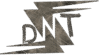Ever thought,
“Why would anyone want my info? I’m not that important.”
That’s the trap.
Hackers don’t go after the rich — they go after the easy.
They target people who reuse passwords, post too much online, and click stuff without checking.
If that’s ever been you (yep, me too), this guide’s for you.
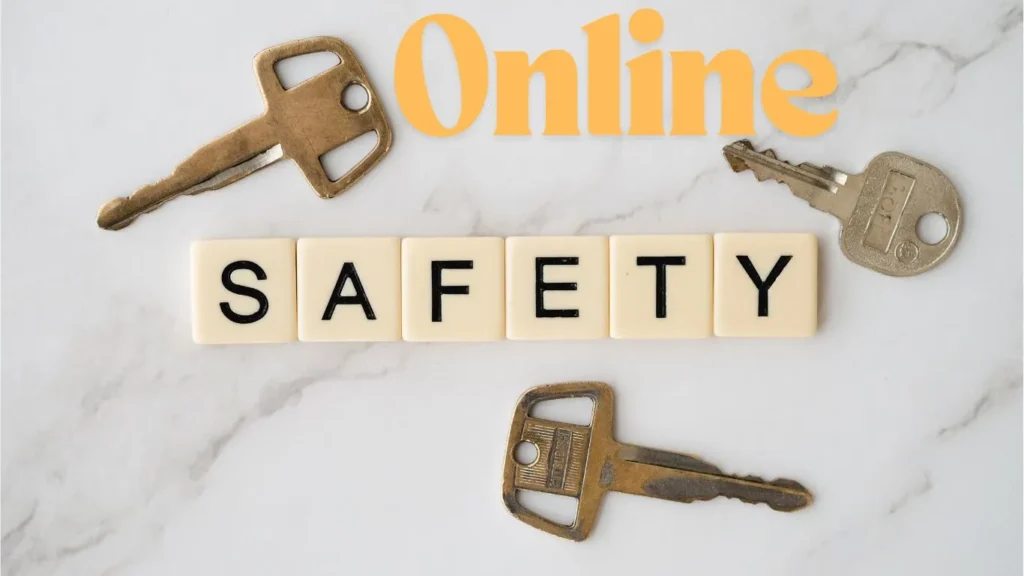
🔍 What is Online Safety? (And Why You’re Probably Not as Safe as You Think)
Online safety = doing the basics that stop cyber creeps from messing with your personal life, money, and devices.
Think of it like your digital hygiene.
Just like brushing your teeth keeps rot away, using strong passwords, being picky about links, and locking down your accounts keeps the hackers away.
Real Example:
A mate of mine runs a small online clothing store. One dodgy email disguised as a “Shopify security alert” — he clicked it.
It took him to a fake login page. He entered his credentials.
They logged in, changed the bank payout info, and stole two weeks of sales. Gone.
Could’ve been prevented with 2FA and a bit of link awareness.
⚠️ The Everyday Online Traps People Fall For
Let’s dig into this a bit more.
1. Phishing Scams
It looks like a legitimate email from your bank, Netflix, or Amazon.
But when you click the link, it takes you to a lookalike site.
You type in your details → they now have your login and can lock you out instantly.
Example:
I once got a “security warning” from PayPal. Looked legit.
Except the link went to paypal.secure-login-support.net (not real).
Hovering over the link would’ve saved me.
2. Fake Websites
Search “passport renewal” and click the first ad? Boom — you might land on a fake site charging triple the price or stealing your card info.
Tool Tip:
Use https://www.urlvoid.com/ to check if a site is flagged as malicious.
3. Public Wi-Fi Dangers
At Starbucks, your phone auto-connects to free Wi-Fi.
Here’s the kicker — a hacker can set up a clone network called “Free_Wifi_Starbucks” and sniff every login you type.
Fix:
Use Proton VPN (free) or your mobile data instead.
4. Weak or Recycled Passwords
Using “welcome123” across multiple accounts? Once one site leaks your data, it’s game over.
Hackers buy leaked data on the dark web, then try the same login across everything else — your email, Amazon, Insta.
Example:
I used my dog’s name + birth year for years. Once it got breached in an old forum leak, someone used it to access my backup email. That was the gateway.
5. Oversharing on Socials
Posting pics with your house address visible? Sharing mum’s maiden name in a “fun facts” thread?
That’s prime material for security questions.
Real Case:
A woman posted a pic of her dog in front of her new house → burglar used it to identify her street and rob her while she was on holiday (which she also posted about).
✅ The 10-Step Online Safety Playbook
Let’s keep it simple. Each step is one action that makes you way harder to mess with.
🔐 1. Use Long, Unique Passwords for Every Account
Most people mess up right here.
They reuse the same password across email, banking, Netflix, and call it a day.
Fix:
- Use a password manager like Bitwarden
- Let it create unique passwords like
Jk93^v@6LT!a&$zR - Store and auto-fill them so you don’t need to remember anything
Example:
A friend reused her Gmail password on a small e-commerce site. That site got hacked.
Boom — they used that login to break into her email, reset her Amazon and PayPal, and stole £700.
👁️ 2. Turn On Two-Factor Authentication (2FA)
Even if someone steals your password, they can’t get in without the second code.
What to use:
- Google Authenticator
- Authy
- Microsoft Authenticator
(Not SMS — it’s too easy to spoof)
Example:
I forgot to turn on 2FA for my Twitter account. One day it got hacked and used to DM crypto scams.
Had to beg support to get it back. Lesson learned.
💡 3. Hover Over Links Before You Click
Scammers are slick.
They’ll disguise links as official-looking text — but the actual destination is shady.
How to check:
- Hover (don’t click) and look in the bottom-left of your browser
- If it doesn’t match the sender or feels off, don’t touch it
Example:
Got an email that said: “Your Amazon order has shipped – track it here.”
Link said amazon.com, but hovering showed amazon.shiptrack.live
That’s a phishing site.
I typed amazon.co.uk in manually and saw nothing had been ordered.
📱 4. Avoid Logging Into Anything Sensitive on Public Wi-Fi
Public networks = hacker playgrounds.
They can run software that logs every keystroke you make.
What to do instead:
- Use your mobile data
- Or use a VPN (Proton VPN is solid and free)
- Or just wait till you’re home
Example:
Someone checked their bank account at an airport lounge.
Later noticed a £1,000 withdrawal.
The Wi-Fi was fake. Hacker watched everything.
🔎 5. Google Yourself
Search your full name and email.
You’ll be surprised how much is out there — forums, social media, old profiles.
Then do this:
- Delete or hide stuff that gives away personal info (school, DOB, family names)
- Use https://justdelete.me to remove old accounts
Why it matters:
Cyberstalkers and scammers use open info to answer security questions and impersonate you.
🔒 6. Lock Down Your Social Media Privacy Settings
Set your profile to “Friends Only”.
No one random needs to see your family, work, or location.
What to review:
- Who can see your posts
- Who can look you up by email or phone
- Remove personal info like your birth date, address, school, etc.
Example:
A teen posted a selfie in school uniform with the school logo visible.
A creep showed up at the school the next day. No joke.
🧼 7. Clean Up Your Browser
Browsers store everything — passwords, cookies, trackers.
Here’s what to do:
- Use DuckDuckGo or Brave for better privacy
- Install uBlock Origin to block trackers
- Clear cookies/cache monthly
- Turn off “save passwords” in the browser (use a password manager instead)
📢 8. Don’t Overshare Online
Avoid saying stuff like:
- “Just got a new job at Barclays”
- “Off to Spain for 2 weeks”
- “Here’s my kid’s first day of school!”
Why?
You’re handing scammers and stalkers a free map to your life.
Tip:
If you must share — post it after the trip. Not during.
🧪 9. Run a Quick Security Check-Up Every Month
Think of it like an oil change — 10 minutes, keeps everything running clean.
Checklist:
- Review devices logged into your Google/Apple/Facebook
- Revoke access to old apps
- Check HaveIBeenPwned.com to see if your email’s in a breach
- Update any weak or duplicate passwords
- Run a malware scan
👨👩👧 10. Teach the Basics to Family Members
You might be sharp, but your mum, uncle, or teenage nephew could be the weak link.
Start with these:
- Don’t click suspicious links
- Always check who the sender is
- Use strong passwords
- Don’t believe pop-ups saying “Your device is infected”
Free Resource:
Google’s Be Internet Awesome: https://beinternetawesome.withgoogle.com
🧠 Online Safety Myths That Keep People in Trouble
Let’s blow these lies up:
❌ “I’m safe because I’m not famous”
Doesn’t matter. You’re a number in a spreadsheet to a scammer.
If they can get £200 from you in 2 minutes, they will.
❌ “I’m on a Mac so I don’t need antivirus”
That was true in 2009.
Now? Mac malware is a real thing.
Use basic protection.
❌ “Private browsing means I’m invisible”
All it does is hide your history from yourself.
Your ISP, employer, and sites can still track you.
🛠️ Free Tools That Actually Help
| Tool | What It Does | Why I Like It |
|---|---|---|
| Bitwarden | Password manager | Simple, free, works everywhere |
| Proton VPN | Free VPN | No ads, no logs, trustworthy |
| HaveIBeenPwned | Checks if your email’s been breached | Great wake-up call |
| DuckDuckGo Privacy | Block trackers in the browser | Makes browsing smoother and safer |
| Malwarebytes Free | Malware scanner | Picks up stuff others miss |
🔥 Real Talk: What I Wish I Knew About Online Safety Sooner
I once used the same 3 passwords across 50+ sites.
When one got hacked, I had to spend 3 days changing them all.
Now? Password manager, 2FA, VPN on sketchy networks.
No stress. No fear.
The crazy part? It doesn’t even take that long.
15 minutes of setup = months of peace.
🙋♀️ FAQs About Online Safety
Do I really need a VPN at home?
Not really — unless you’re into privacy or torrenting. On public Wi-Fi, though? 100% yes.
My phone has Face ID — is that secure?
Yep, it’s more secure than a PIN. But still back it up with a strong password and 2FA.
What should I do if I got scammed online?
> Change your passwords immediately
> Run a malware scan
> Contact your bank
> Report the scam to Action Fraud UK
How can I explain online safety to my kid without scaring them?
Tell them the internet is like a giant city — most people are cool, but you still lock your door and look both ways.
🔗 Know More
🧠 Final Thoughts
Online safety isn’t some tech nerd checklist.
It’s common sense applied to a digital world.
And like money, once it’s stolen, it’s a nightmare to get back.
But a few tweaks?
Strong passwords, VPNs, and avoiding sketchy links?
That’s how you become unhackable to 99% of threats out there.